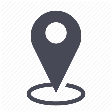 |
Organization management / Create, rename, delete or deactivate a node |
|
Manage client organization nodes |

In order to update your organization that follows the structural changes in your company, mytem360 allows you to update client organizations by adding, deleting or renaming nodes
- Add a node
In the example below we will add a new node to the organization Guggenheim Museum. Simply glide the mouse over to the label Guggenheim Museum and right click.
It will show the option Add a node.
A new level will be added, where mytem will ask you to "Rename the label". Put the node name like Berlin for example. The organization will be ready. Otherwise the level will just be "No title".
- Rename a Node
You can decide to rename a node whenever you need to reflect the changes in your company. In our example we can rename Abu Dhabi to Mexico.
Right click on Abu Dhabi, choose "Rename the node" and enter the new label Mexico.
The change will se seen in your organization.
- Delete a node
In our example, the Berlin node has no more use for the organization. We can therefor delete it.
Note: all lines in the node will be deleted too.
Right click on the node to be deleted and choose the option Delete the node.
A pop-up appears to confirm. Clicking on Continue will delete the node.
- Deactivate a Node
In our example, the Venice node has no more use, but you would not like to necessarily delete it in case you might need it in the future. Yiu can just deactivate this node.
An inactive node will be colored red, a folder composed of only inactive nodes will be red, and a folder composed of active and inactive nodes will be orange. An inactive node will not have any lines associated with it.
To make the node inactive, select it and right-click on it to choose "Deactivate Venice Node".
A tree view filter on node status is available for better readability.

Comments
0 comments
Article is closed for comments.