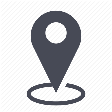 |
mytem360 / Catalog management / List of available devices |
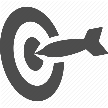 |
Create a new device to add to your list |

If you want to add a device to your list of available devices, which is not proposed in Saaswedo's public database, you have the option to create it manually.
1. Go to Settings -> Catalog Management
2. Click on the tab List of available devices
3. In the page of Available devices list, click on Add device (add an equipment):
4. In the "Add a device" pop-up, choose Create a device:
5. A page opens where you must enter the information related to your device.
- Category (required)
- Type (required)
- Brand (required)
- Model (required)
- Description
Then Submit:
6. The page is updated, where you will be taken to the device information sheet that you can further edit if needed.
The edit mode of the device information sheet lets you do the following actions:
- update the information of the available devicet by clicking in the concerned field (photo, category, type...)
- manage its properties. See the file on the subject
- manage its compatible accessories
7. Once you have validated the editing of the file, the available device is created and added to your list of available equipment and appears in the table:
Click here to get more details on what the items in the table stand for.
Comments
0 comments
Article is closed for comments.