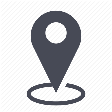 |
mytem360 / Catalog management / Active services catalog |
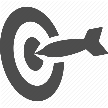 |
Manually create a service in my active service catalog |

This form describes how to add a service that I will manually create, to my active service catalog.
1. Go to Settings -> Catalog Management
2. Click on the Active Services Catalog tab
3. In the Active Services Catalog page, click on Add Service:
4. In the Add a service pop-up, choose Create a service:
5. In the Create a Service pop-up, fill in the requested information, then click on Next :
- Product name (required field)
- Supplier (required field)
- Segment (required field): Fixed, Mobile or IT Services
- Type (required field): Subscription, Option...
- Product group (required field)
- Payment frequency (required field): Recurring, One-time
- Internal reference
6. Select the pack(s) on which you want to add the service, and then click next:
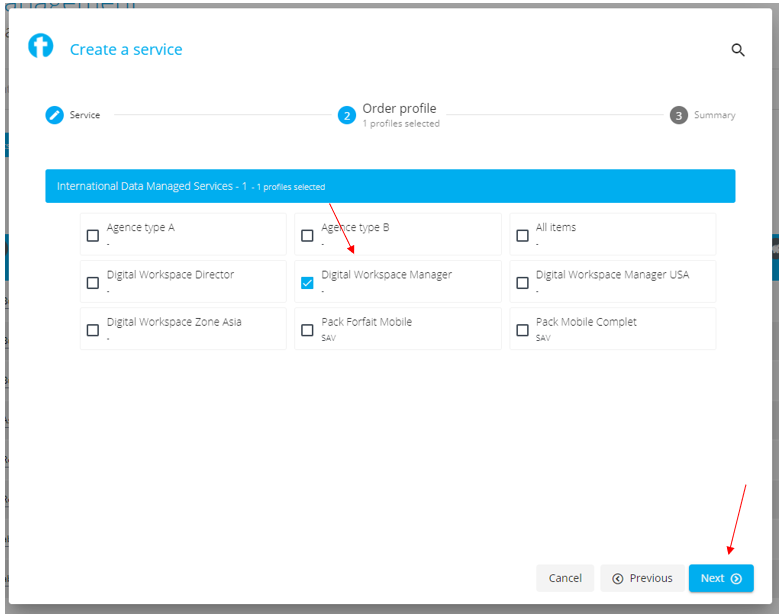
7. A recap appears, where you can click on Validate:
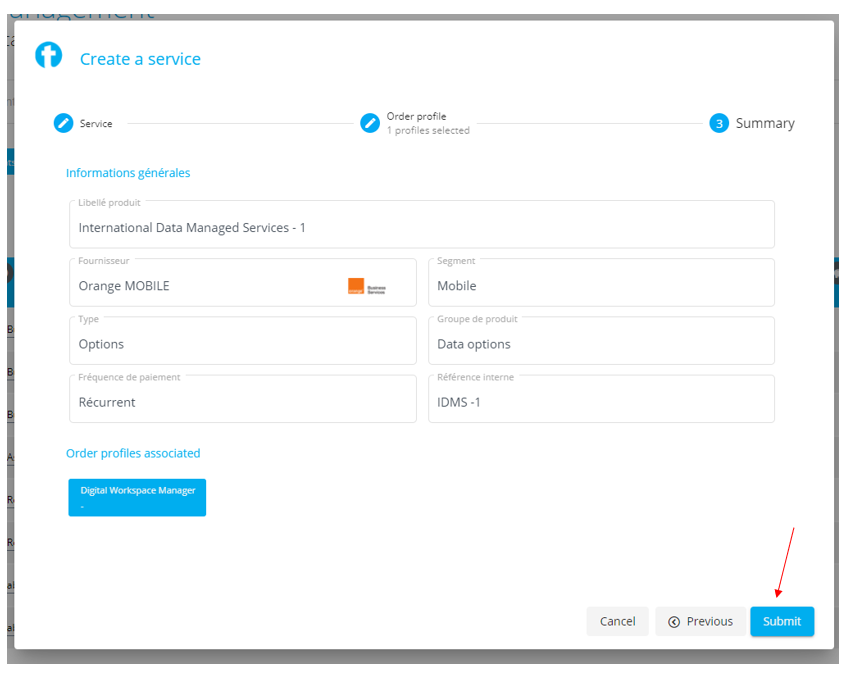
9. A message in the upper right corner will confirm that the service has been added.
10. Your service appears in the Active Services Catalog table:
Comments
0 comments
Article is closed for comments.