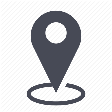 |
mytem360 / Catalog management / List of available devices |
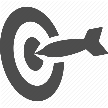 |
Manage compatible accessories for a device |

For an accessory to be considered compatible with an existing device in mytem's catalog it has to be added in "my list of available devices" through the Saaswedo catalog or manual creation. Most importantly, it has to be defined as a compatible accessory for the device of interest.
1. Go to Settings -> Catalog management
2. Click on the tab List of available devices
3. In the table showing the list of available devices, click on the model (underlined link) for which you would like to associate a compatible accessory.
4. You will be taken to the device information sheet, where you can click on Compatible accessories:
5. The list of accessories compatible with your device appears (here the accessory has been pre setup as "compatible with the phone):
To define an accessory as compatible with my device
Click on Add an accessory, then choose the accessory of your choice from the list. Then Select.
To remove a compatible accessory
Click on "more menu" end of the row containing the accessory you would like to remove, then click on Remove:
Comments
0 comments
Article is closed for comments.