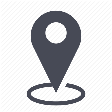 |
mytem360 / Catalog management / List of available devices |
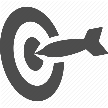 |
Add a device and all its configurations FROM the List of available devices TO the active services catalog |

This page shows how to add all the configurations of a device from the list of available devices to the Active devices catalog.
Adding a device means associating our equipment with at least :
1 reseller AND 1 pack
1. Go to Settings -> Catalog Management
2. Click on the List of available devices tile
3. In the table showing the available devices, click on the 3 small dots at the end of the row containing the device you would like to add to your active devices catalog. Click on Add to active catalog:
4. Select the reseller(s) with which you would like to associate your device, then click Next :
5. Select the pack(s) with which you would like to associate your device, then click Next:
6. Submit your choices after reading the summary. Indicate if you would like the choices made to overwrite any existing settings made on the selected configurations:
7. After submitting, your device and all its existing configurations are added to the selected resellers and packs.
Comments
0 comments
Please sign in to leave a comment.