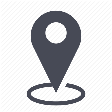 |
mytem360 / Catalog management / List of available devices |
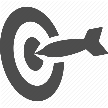 |
Make a device available in the Inventory module |

The settings explained in this page let you define whether a device with its given characteristics will be made available in the inventory along with the reseller associated with it.
1. Go to Settings -> Catalog Management
2. Click on the List of available devices tile
3. In the table showing the List of available devices, click on the row indicating your device to scroll down the list of proposed configurations:
4. Click on "more menu" at the end of the row indicating the configuration of your choice. Click on "Make available in the inventory".
5. Tick the reseller(s) for which you would like to add your device. Inversely you can untick the reseller(s) for which you no longer wish the device to be associated. Click Next:
6. A summary appears. Click on Submit:
Comments
0 comments
Article is closed for comments.