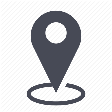 |
mytem360 / Catalog management / List of available devices |
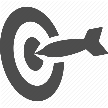 |
Render a device available in the order and/or inventory modules |

Rendering a device available in the order and/or the inventory modules means respectively that:
- the device will be visible in the order module together with the packs in which it has been set up
- the device along with its characteristics, will be suggested when you manually add it to the inventory module. It will appear associated with the reseller which it has been set up with.
When a device is rendered unavailable, it will neither be visible nor suggested in the order and inventory modules. However, the settings (association to reseller-pack and settings in the active devices catalog) will remain untouched.
1. Go to Settings -> Catalog management
2. Click on the List of available devices tile
3. In the table showing the available devices, click on the row indicating your device to scroll down the list of suggested configurations:
4. Click on the 3 small dots at the end of the row indicating your configuration. You should see at least one of the two icons deactivated (in grey) below the column "Available". Click on "Add to active catalog".
5. Mytem will ask you to associate the device with which reseller. Tick the reseller of your choice and then Next.
6. Mytem will also ask which pack you would like to associate the device with.
7. A summary appears to confirm your choices. Click Submit.
8. The device will now be available.
- in the order module
- in the inventory module
Comments
0 comments
Article is closed for comments.