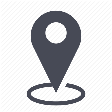 |
mytem360 / Catalog management / Active devices catalog |
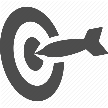 |
Edit the FPCU of an active device |

The FPCU (unique contract period end) allows you to define time slots during which the device will be offered at a non-standard rate.
It is possible to define several FPCUs for the same equipment in mytem360.
This page shows how to update the FPCU periods for a given device:
- new
- refurbished
To edit them:
1. Go to Settings -> Catalog Management
2. Click on the Active devices catalog tab
3. In the table in the Active devices catalog page, click on the brand or model of the device whose rates you would like to edit.
4. You will be taken to the device information sheet. Click on the category Tariffs, engagements, and FPCU:
5. In the Tariffs, engagements, and FPCU section, select the reseller-pack combination on which you want to edit the price of the device:
6. At the top right of the table, toggle the button to FPCU Price:
7. The FPCU time bar and settings appear:
To add an FPCU period
1. Click on Add period (or directly on a period in the timeline that is not subject to an FPCU rule, such as the grey part of the time bar) and fill in the pop-up:
- the FPCU period by clicking on the calendar logo in the 'Period' field
- the new price and/or the refurbished price by clicking in the respective fields
2. The time bar and settings will update.
Note: you can add several FPCU periods for the same device by adding Add period.
To remove an FPCU period
Click on the 3 small dots at the end of the row, and select Remove:
To change an FPCU period
Click on the 3 small dots at the end of the row. Select edit, or click directly on the FPCU time bar.
Comments
0 comments
Article is closed for comments.