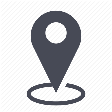 |
mytem360 / Catalog management / List of active devices |
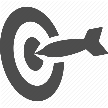 |
Change the availability date of an active device (end date) |

This page shows how to initialize or update the end of availability date of a device:
- in the new stock
- in refurbished stock
1. Go to Settings -> Catalog Management
2. Click on the Active devices catalog tab
3. In the table in the Active devices catalog page, click on the brand or model of the device you would like to edit.
4. You will be taken to the device information sheet. Click on Configure your resellers:
5. In the Configure your resellers section, locate the columns End of supply (for new equipment), End of rec. (for new equipment) and End of supply for a refurbished device.
6. Edit the dates by clicking on the calendar, then choose the your desired date:
Starting from the date that you have chosen, the device will no longer be available in your catalog.
Comments
0 comments
Article is closed for comments.