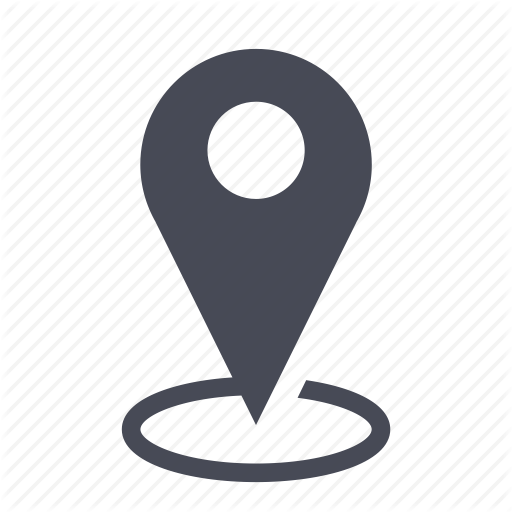 |
Inventory/SIM information sheet |
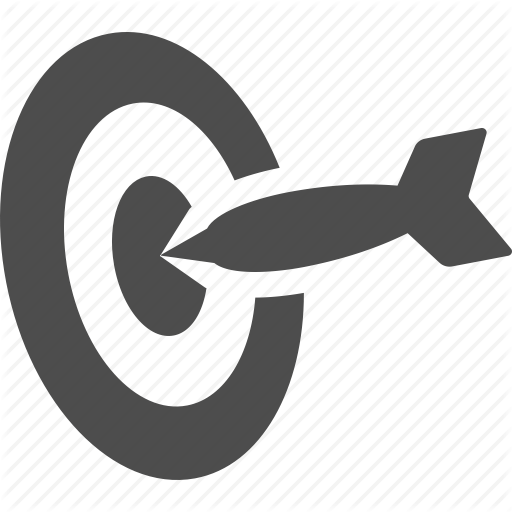 |
Lookup inventory information related to the SIM |

You can access further SIM information through its information sheet.
1 – Access SIM information sheet
In the inventory results showing after a search or lookup, click on the SIM number.
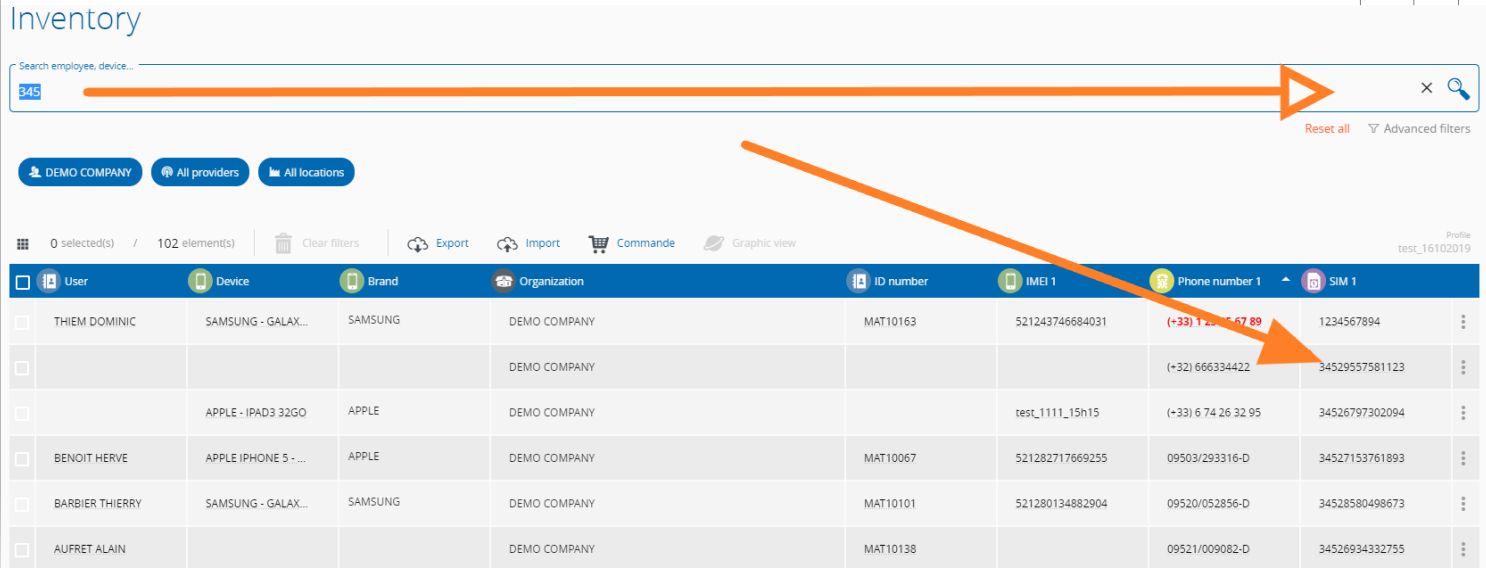
2 – SIM information
The SIM card can be identified through its unique number.
- In the first part of the SIM information sheet you can find details such as SIM number, PIN and PUK codes.
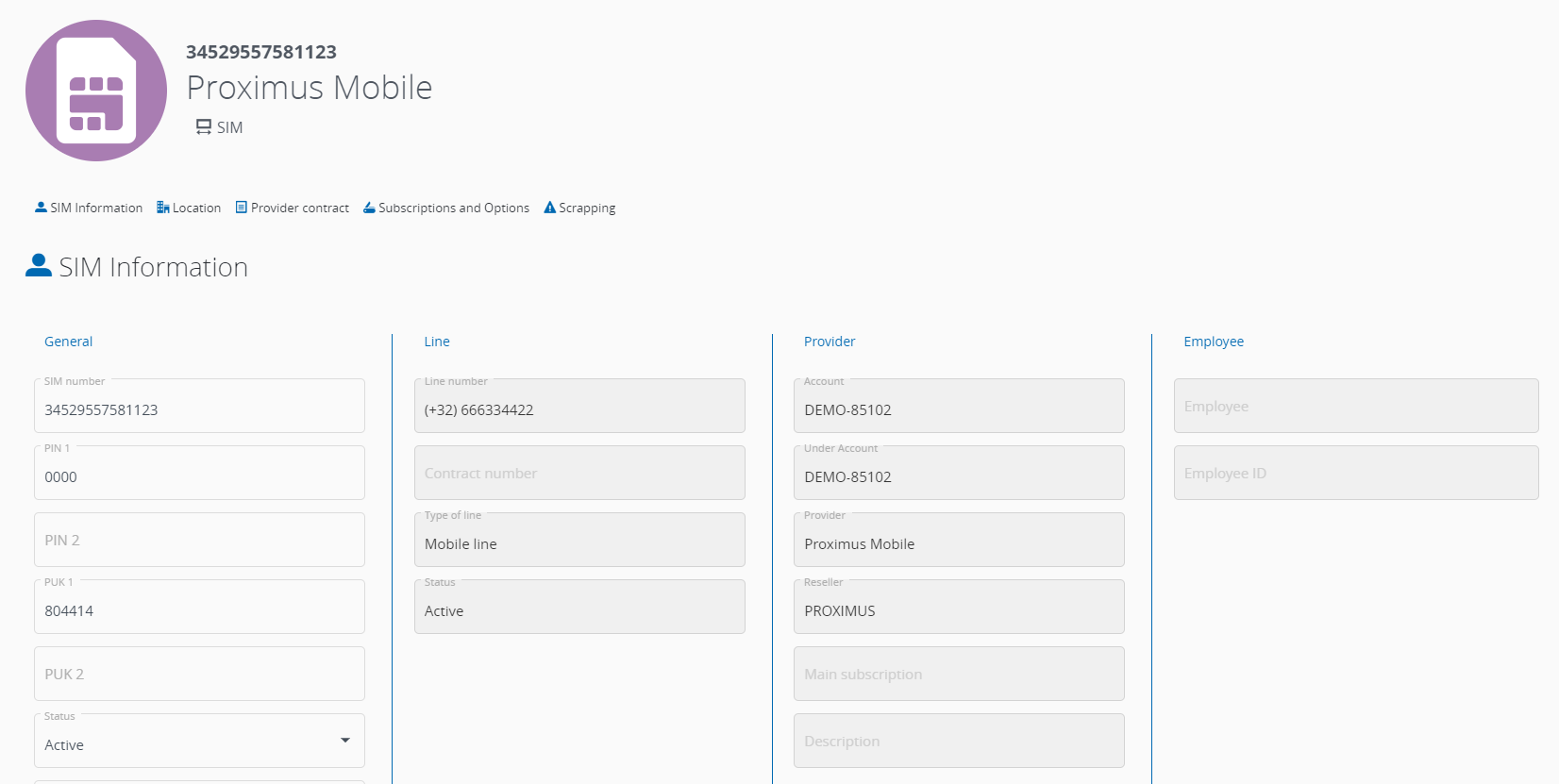
- The second part displays general information on the phone line linked to the SIM.
You can also see the client organization where the SIM is assigned (the specific scope however, is not displayed).
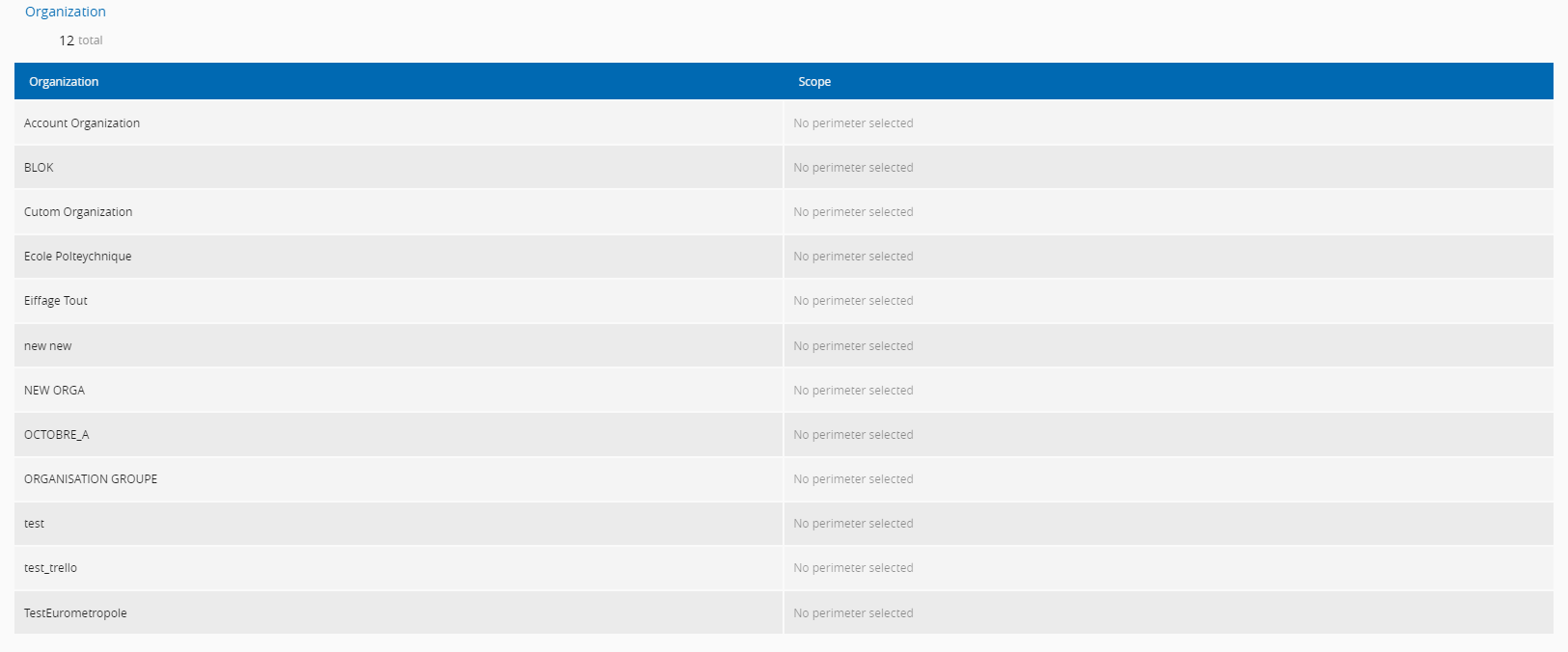
![]() Mytem360 lets you indicate the SIM type (nano, micro etc.) by clicking on
Mytem360 lets you indicate the SIM type (nano, micro etc.) by clicking on  .
.
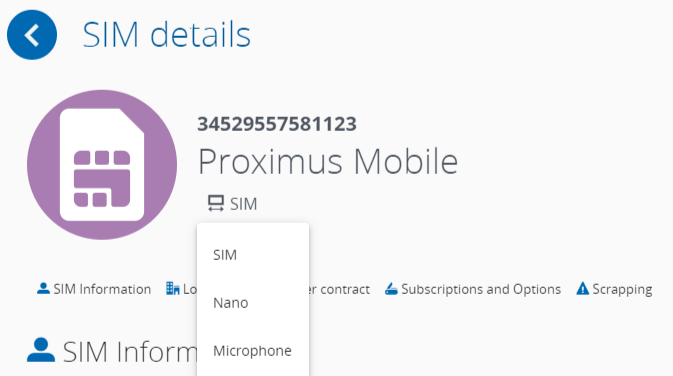
3 - Location
This section allows you to verify the employee’s working address or site. If an employee does not have a site associated to her, you can assign her a site from the drop down menu (orange arrow). Alternatively, you can assign this information by filling in different fields. In this case the required items are site name, address, postal code, city, and country.
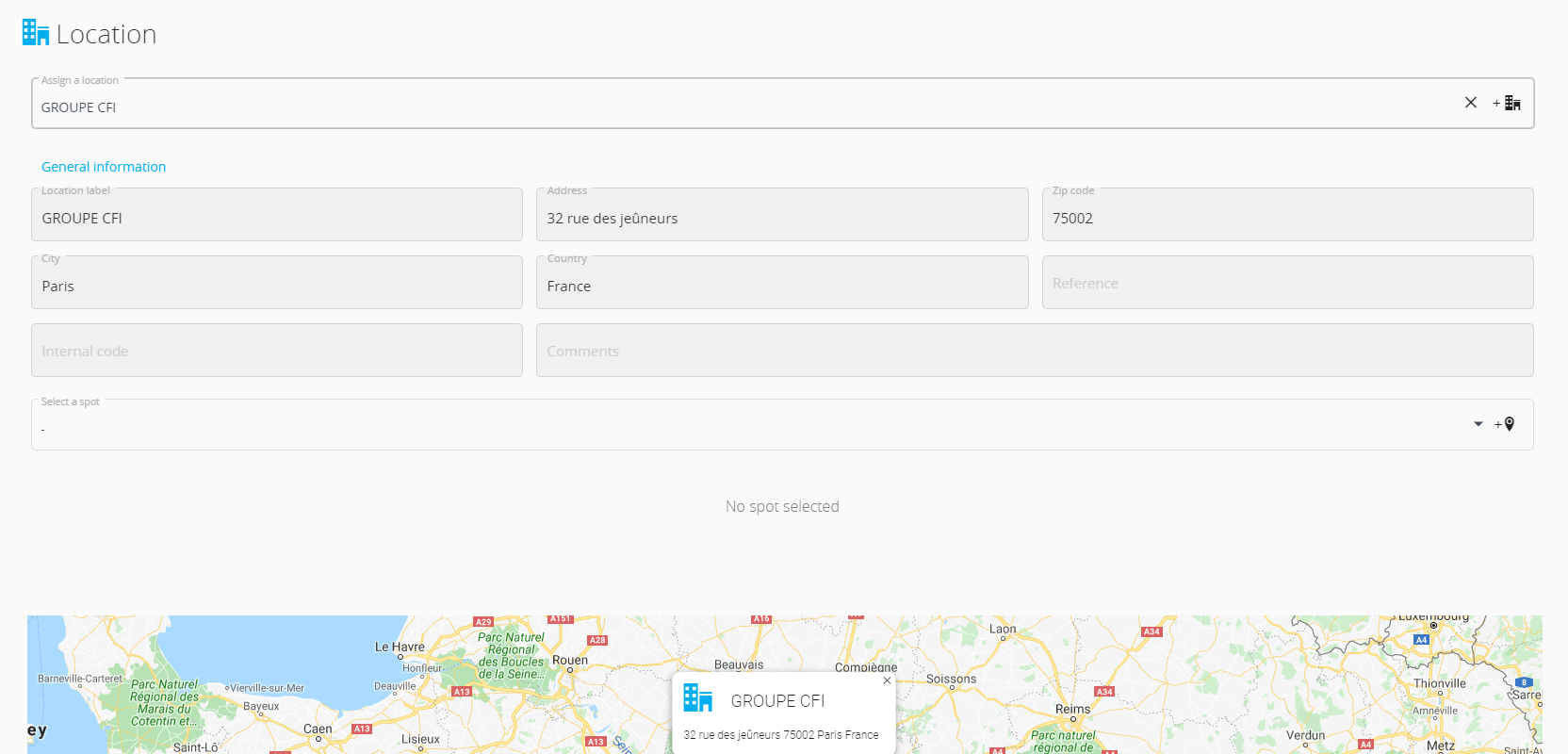
4 – Contract with vendor
Cette section affiche les données relatives au contrat opérateur de la ligne associée à la SIM. Vous pouvez visualiser et corriger les champs suivants : This section displays data related to the contract for the phone line (assigned to the SIM) with the vendor.
- Vendor
- Contract duration
- Date activated
- Renewal date
- Termination date
- Date of validity
- Date of eligibility
- Due date (for contract renewal)
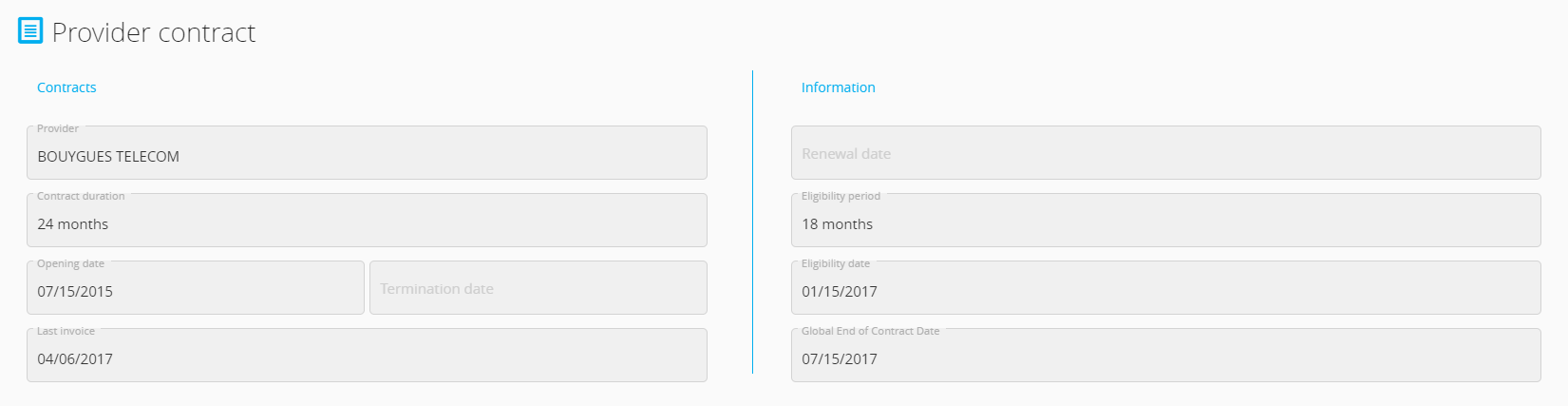
5 – Subscriptions and options
Cette section vous permet de visualiser les abonnements et les options de la ligne associée à la SIM. This section allows you to see the subscriptions and options of the phone line assigned to a SIM.
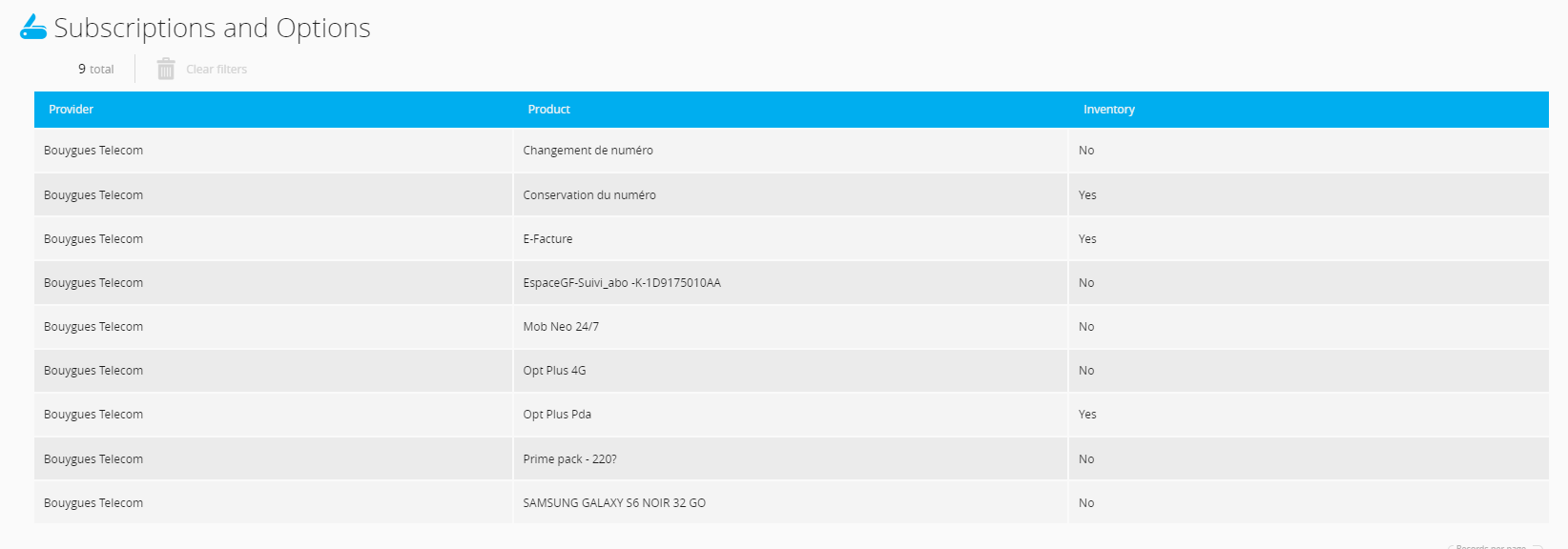
6 - Incidents
This section allows you to see the list of incidents related to the SIM card.
6.1 - To open an incident, click on “Scrapping” then "New ticket". This allows you to discard or scrap the SIM for different reasons such as theft, loss, broken SIM, etc. Alternatively you can click on the space either to the left or to the right of the SIM number in the inventory table to view the actions. "Discard" will be one of these actions.
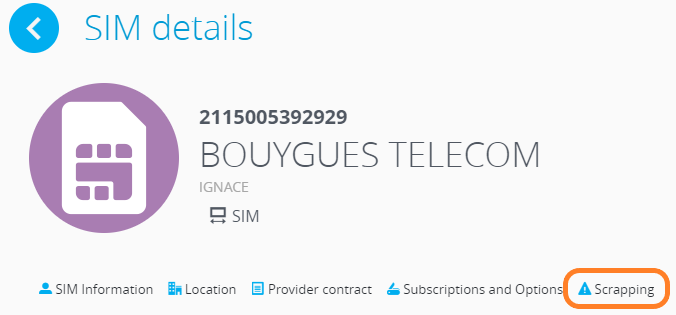

The comments field is a required field.
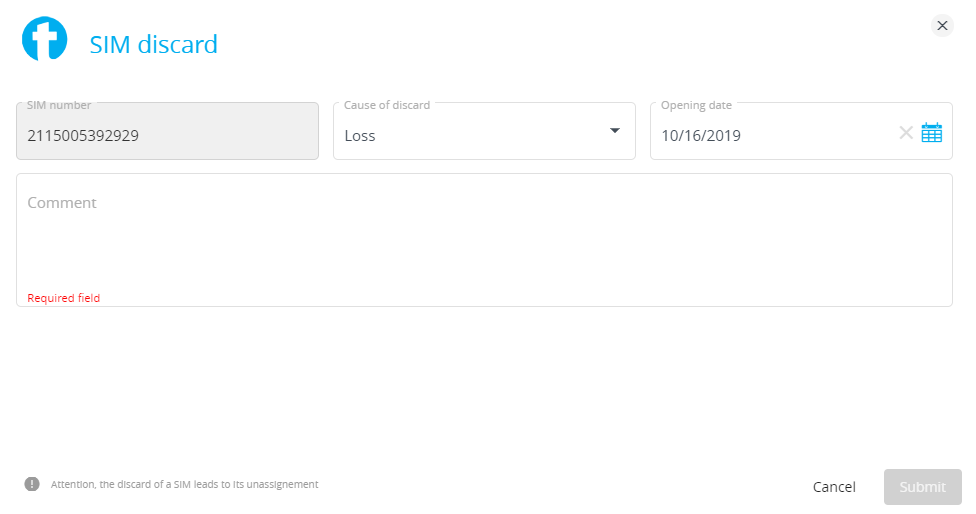
6.2 - Click on Submit. The incident is now open, and the SIM card will automatically have a “discarded” status. If you lookup this SIM in the inventory, it will be in red.

![]() If the SIM card is assigned to other elements like employee, phone line and/or device it will be unassigned from those as soon as the incident is opened. A popup message will appear to remind you of this unassignment.
If the SIM card is assigned to other elements like employee, phone line and/or device it will be unassigned from those as soon as the incident is opened. A popup message will appear to remind you of this unassignment.
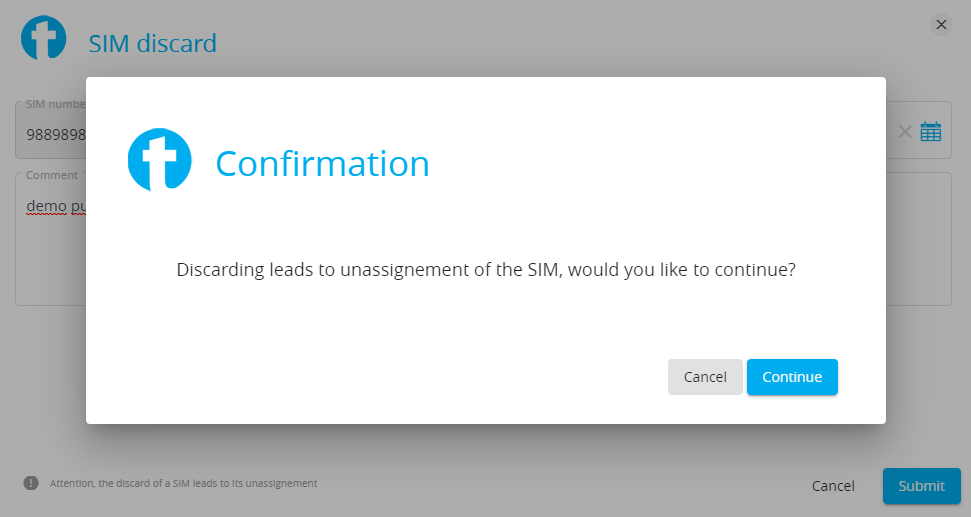
6.3 - There are other possible actions to manage the incident.
- Edit: allows you to modify the incident such as complete a comment or change the reasons for opening the incident in the first place.
- Reactivate SIM: allows you to change the SIM card’s status from “discarded” to “active”. Mytem keeps the incident on record, but the incident’s status will change from “Open” to “Closed”.
- Delete: allows the user to delete all traces of the incident.
![]() Deleting an incident will make the action « reactivate SIM » disappear. If you need to put the SIM in active status, this can be done by clicking on “Reactivate the SIM” (see below).
Deleting an incident will make the action « reactivate SIM » disappear. If you need to put the SIM in active status, this can be done by clicking on “Reactivate the SIM” (see below).

7 - Put a SIM in active status that has been discarded by mistake (cases outside opening an incident).
7.1 - You have discarded a SIM by mistake. This SIM number will appear red in the inventory. We will use the action “Reactivate” to undo the mistake.

7.2 - Click next to the SIM number (in the blank space either to its right or left to see the list of actions available. Choose the action “Reactivate” then “Continue” to validate the action chosen.
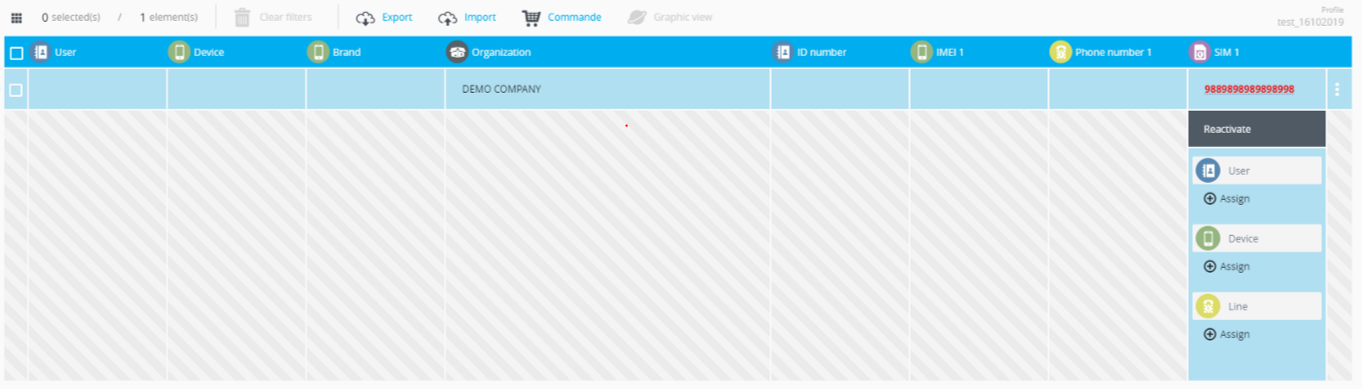
7.3 - The SIM is now undiscarded and has an active status.
Comments
0 comments
Article is closed for comments.