|
Inventory / Inventory grid (table of assets) |
|
| Look for a device's CSR information |
Due to its centralized data, mytem360 allows companies to measure their carbon impact, set objectives and monitor the impact of each IT asset management decision on their CSR policy on a daily basis.
You can consult the carbon consumption of each piece of device in your fleet.
Two possibilities are offered:
- view the information directly on the device sheet
- display a carbon footprint view in the asset management table
1- From the detailed equipment sheet
In the inventory display, after having found your device, click on the "Model" or on the IMEI to display the equipment sheet.
In the general information of the device information sheet, you will find : the carbon score and the green score.
To get to the carbon footprint details, click on the icon 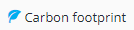 .
.
You will find the following information:
General information: year of purchase of the device, its manufacturing carbon cost, its usage carbon cost.
Planning (in forecast): the planned depreciation of the device, its carbon score and green score.
Time T or now: the current depreciation of the equipment today, its carbon score and green score, its depreciation in percentage.
2- From the grid in the inventory table
A Carbon footprint section is present in the library of the inventory fields with (among others) the following fields (among other possible fields):
- Score
- Shelf life, Purchase date
- Date of purchase
- Retention objective
To display it, go to the Inventory module, click on![]() to open the field library (profile management).
to open the field library (profile management).
Select the Carbon Footprint profile:
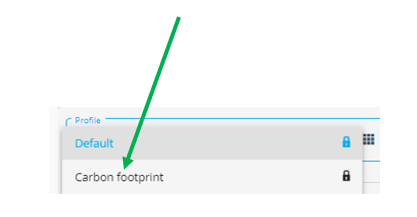
The columns related to the carbon footprint are displayed:
You can also add these columns individually by following the documentation below:
https://saaswedo.zendesk.com/hc/en-us/articles/360030336932-Profile-management
Comments
0 comments
Article is closed for comments.