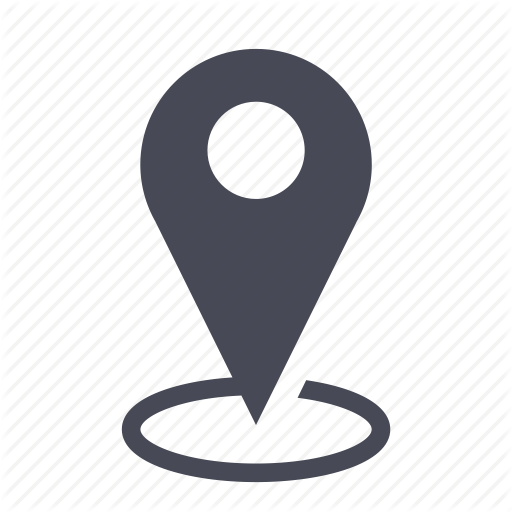 |
Inventory/Employee information sheet |
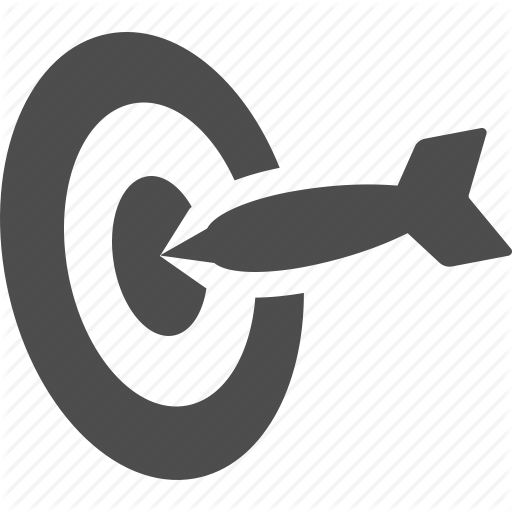 |
Consult inventory information related to an employee |

You can access further details about the employee in her employee information sheet.
1 - Access the employee information sheet
1.1 - Lookup the employee name in the employee column (user).

1.2 - The employee information sheet appears, in which you find the organization he is assigned, his device(s), phone line(s).
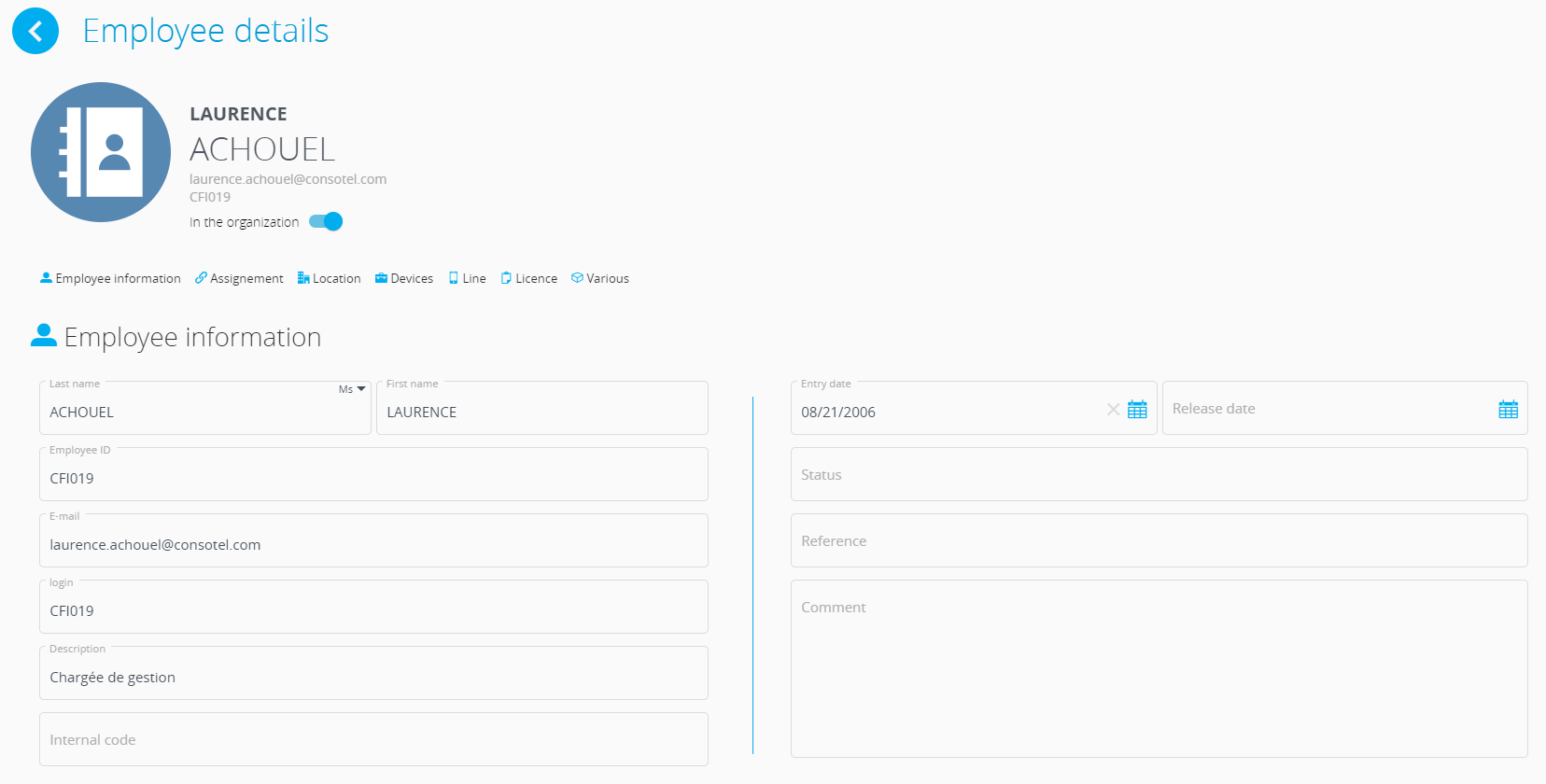
1.3 - One click on the headers as shown above sends you instantly to the corresponding section.

2 – Modify employee information
2.1 - Glide the switch off for « in the company » to indicate that the employee is no longer working there.
The termination date will be updated in the section “employee information”.
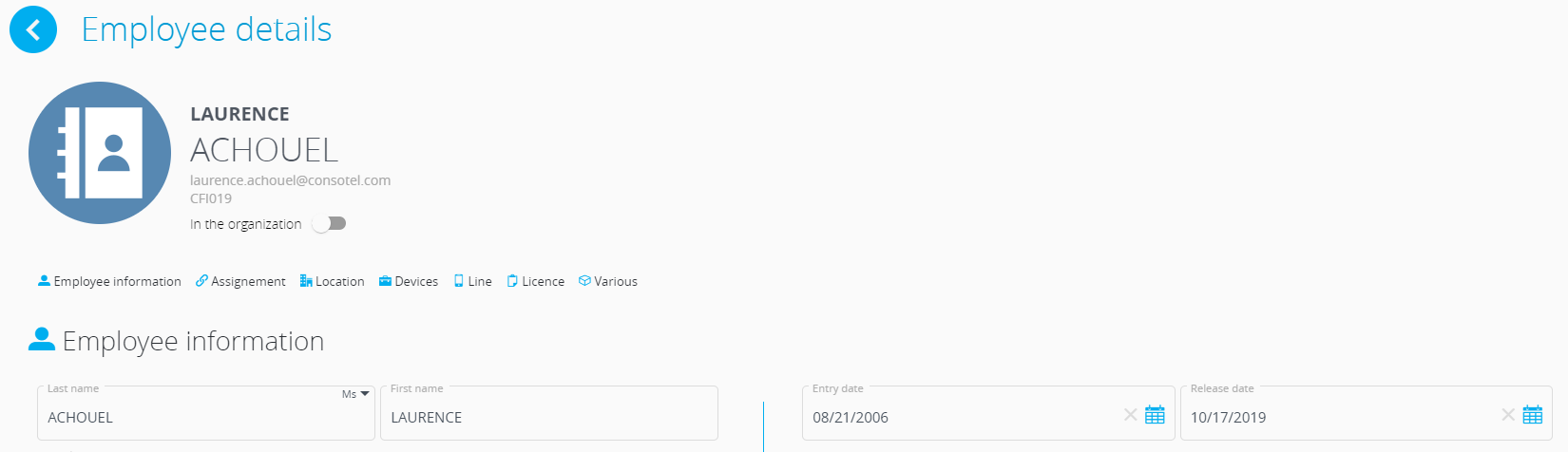
2.2 - Visualize or modify information in the employee information sheet:
You can fill in the fields in the employee information sheet. The fields in red are required.

3 – Display the employee organization
3.1 - The organization indicated here pertains to the one in which the employee is assigned. If it needs to be changed, you can modify it by clicking on the scope name.

The example below shows the client organization to be modified:
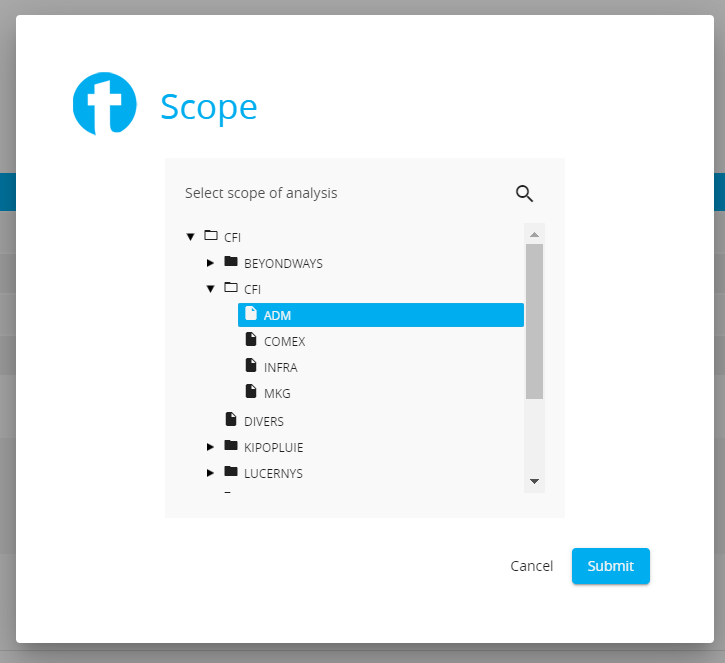
3.2 - To assign a manager to the employee, click on “select a manager" (assign a manager).

The shows all the choice of managers available for the employee in question.
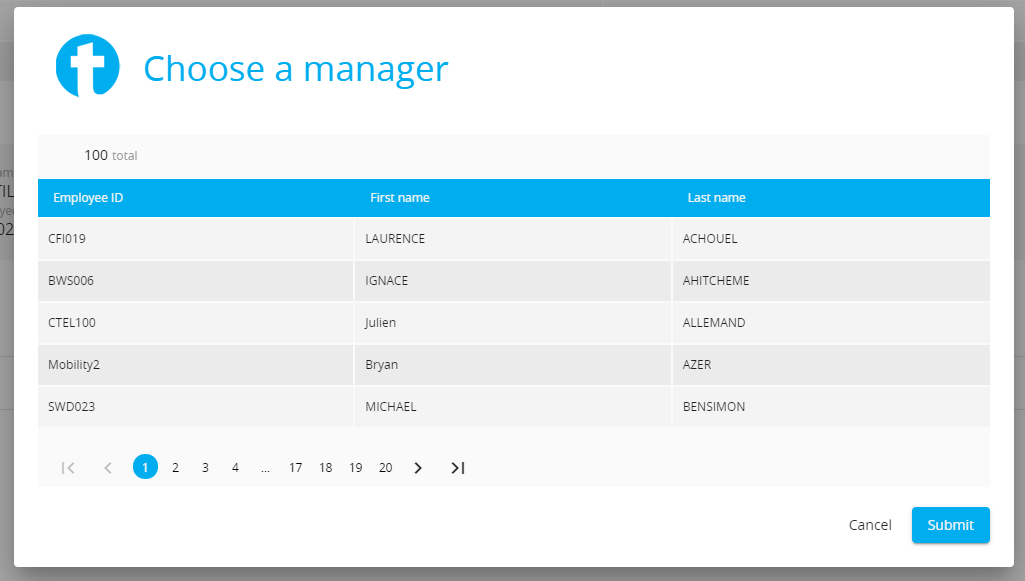
You can unassign the manager by clicking on the icon 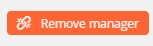

Or you can change the manager by clicking 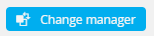 .
.
4 - Location
This section allows you to verify the employee’s working address or site. If an employee does not have a site associated to her, you can assign her a site from the drop down menu (orange arrow). Alternatively, you can assign this information by filling in different fields. In this case the required items are site name, address, postal code, city, and country.
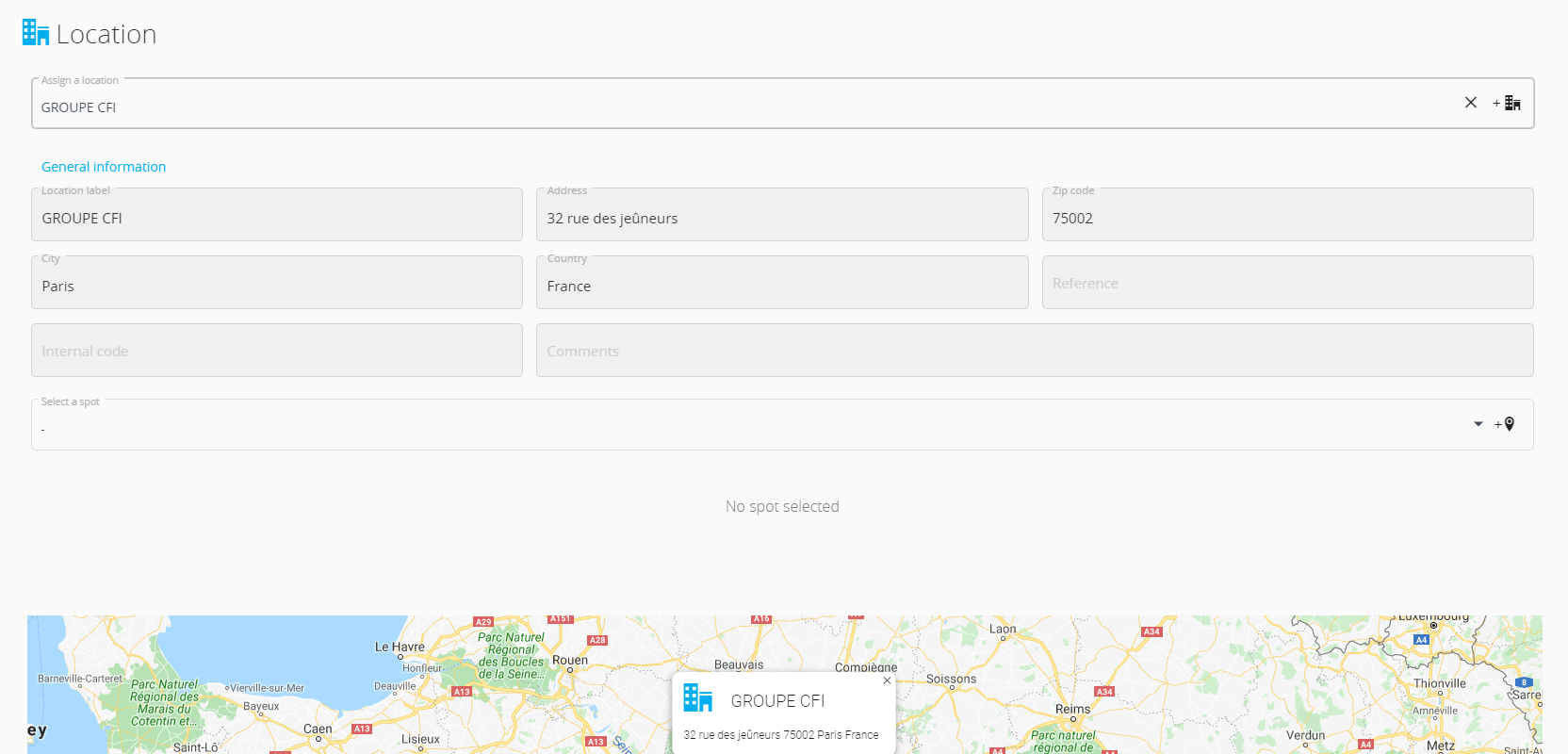
5 – Employee’s devices
This section allows you to see all the devices assigned to an employee.
Clicking on the device model or IMEI number takes you to the device information sheet.

6 - Employee's phone line
This part of the inventory shows you the existing assignments between a phone line, SIM card, and a device. Clicking on each of the item takes you to their respective information sheet.

7 - Licenses
You will find all the software licenses associated to the user, for example Office 365 license and other software the employee might be using. Clicking on the license number lets you see the license information sheet.

8 - Other information
The « other information » zone lets you input ffurther details related to the employee.
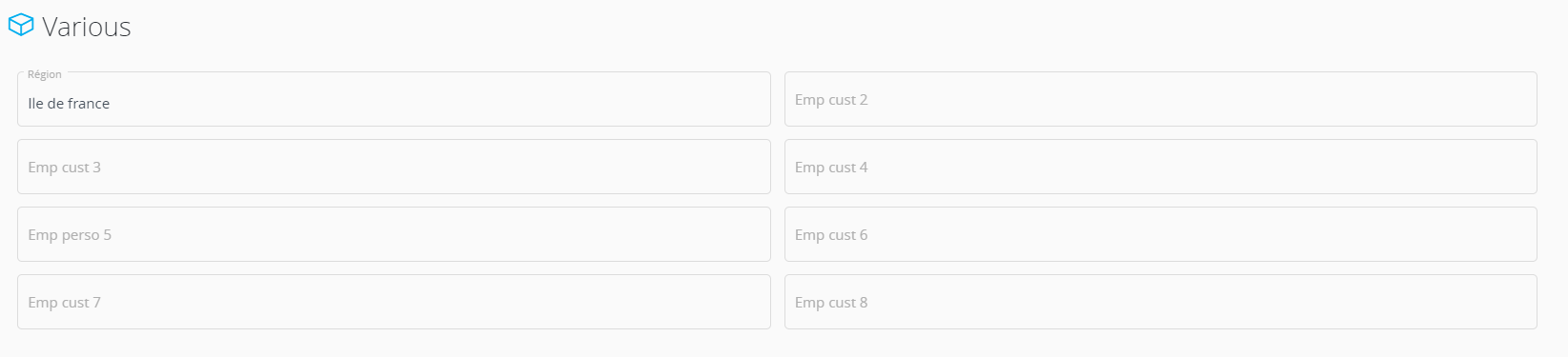
Comments
0 comments
Article is closed for comments.