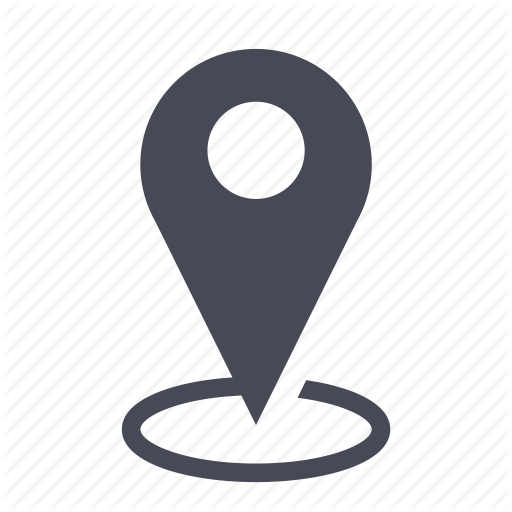 |
Inventory actions for an employee |
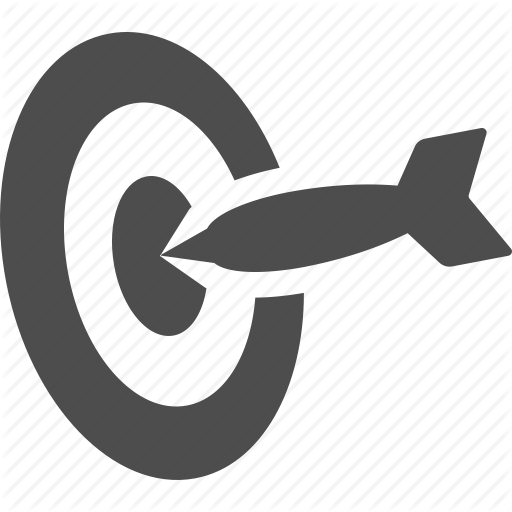 |
Elaborate on the inventory actions possible for an employee |

![]() Rules for managing inventory items
Rules for managing inventory items
- The list of possible actions is dynamic, and they change depending on the actual associations (assignment of phone lines to employees, to devices, etc.) in the inventory.
- All the actions are to be done in the client organizations and not from “my organizations” nor from “global inventory”.
- All new assignments or additions for items that are already linked to existing items (employees, lines, SIM, and IMEI that are already associated) will automatically be unassigned from the source in order to pursue the new assignments. This user guide will elaborate on the dependencies between inventory items.
Possible actions (assign/unassign) from the employee
Whether or not the employee has a phone line and/or SIM card and/or device assigned, here are the four inventory actions that will be available.
- Assign: The employee has no existing assignments. A SIM card and/or phone line and/or device can be assigned to her.
- Unassign: the employee has one, some, or all of the items SIM card, phone line, and device. We can unassign some of all of the items. This combination of inventory items is therefore a new “configuration”.
- Replace: an employee can be replaced by another one.
Lookup the employee (see also search functions) then click on one of the cells in the table to see the actions menu.
1 – The employee is stand-alone (no existing assignments)
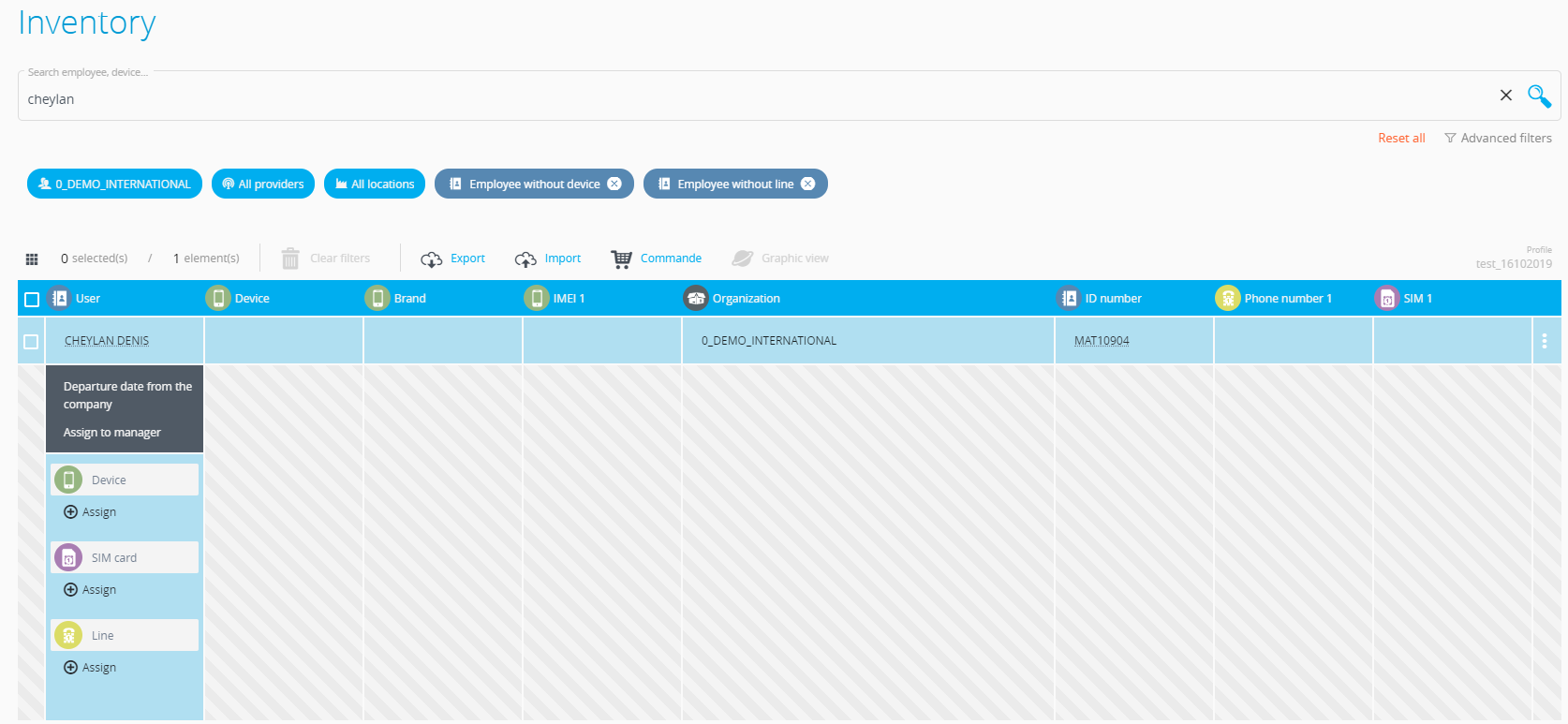
The available inventory actions are:
Only the « Assign » actions are available.
1.1 - Assign a device
Click on « Assign ». The window of choices appears.
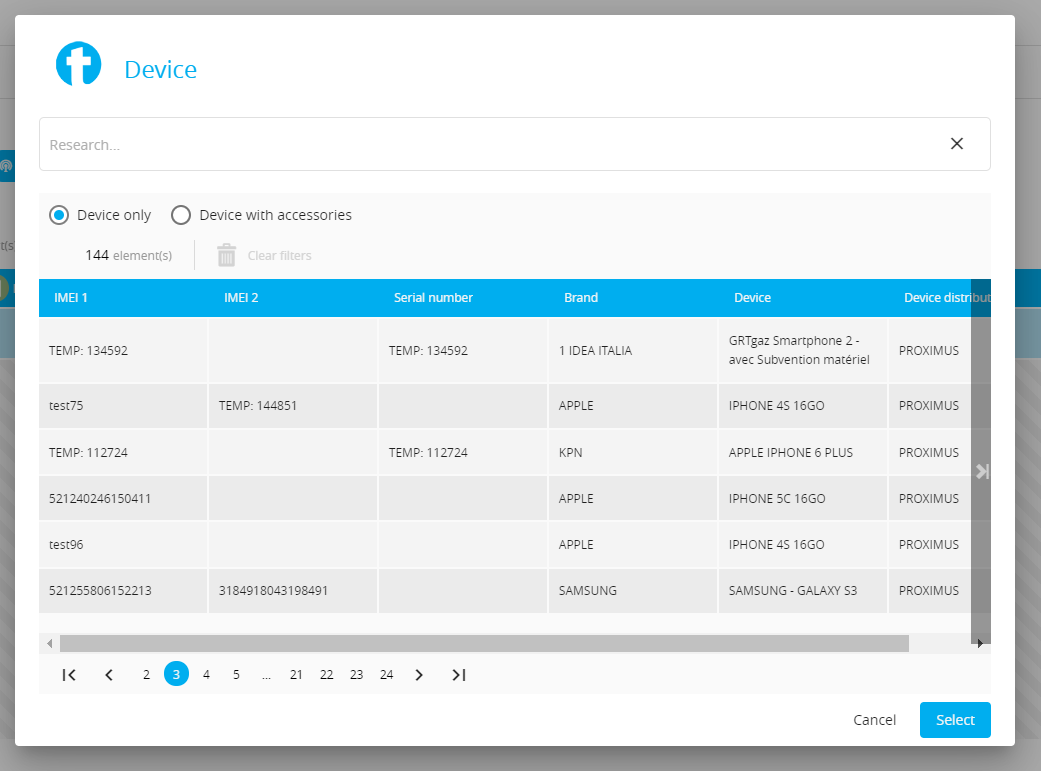
- Lookup the device in the search zone depending on its situation (alone or already linked to an employee and/or phone line and/or sim), then click on the device.
- The device is now associated to the employee.

1.2 - Assign a SIM card: the same principle applies above.
1.3 - Assign a phone line: the same principle applies above.
2 - The employee is assigned a phone line, a SIM card, and a device
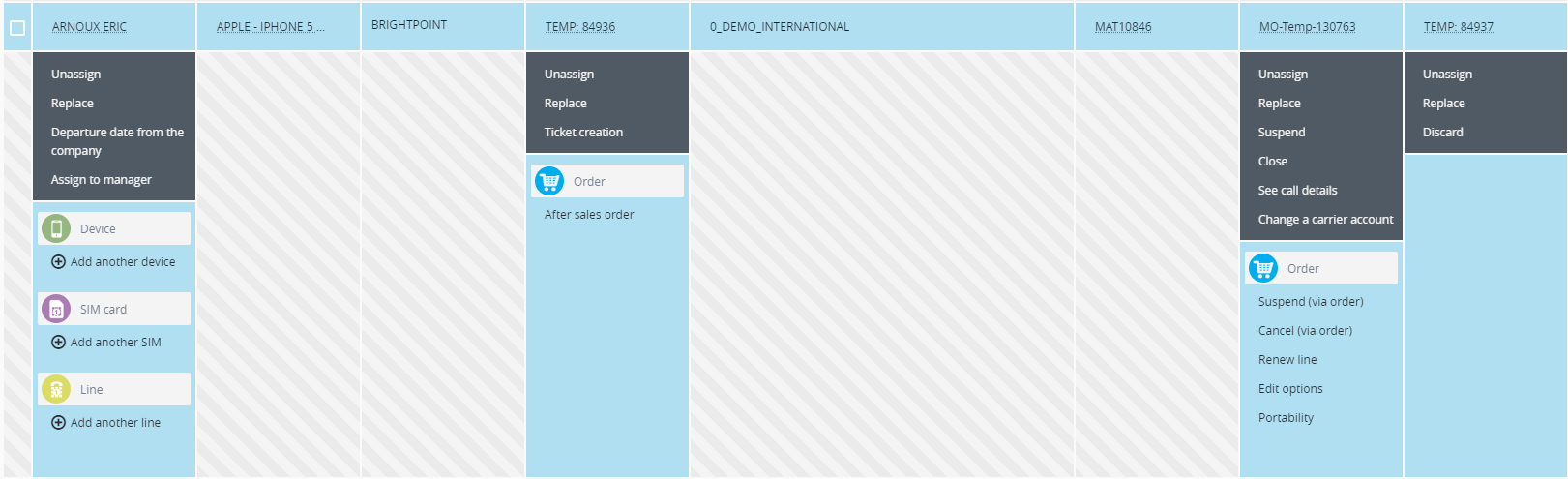
The available inventory actions are:
2.1 - Unassign: remove all the items associated with the employee. Click on the action and then “Continue”.
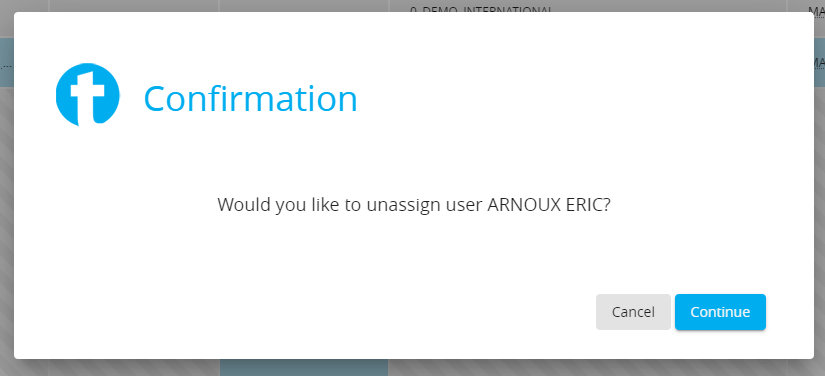
2.2 - Replace: replace the employee with another employee.
In the window that opens lookup the employee then click on it to replace.
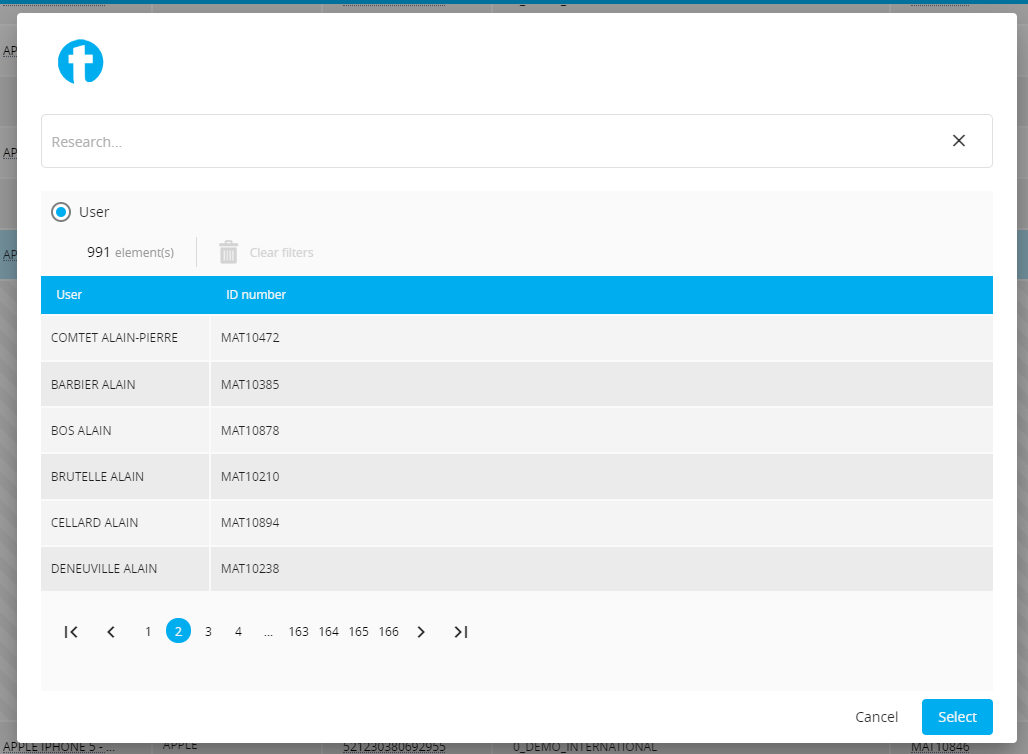
2.3 - Add a device: add a new device for the employee.
Click on "add another device" (the device may be alone or may already be assigned to other items like employee and/or SIM and/or phone line), then click on select.
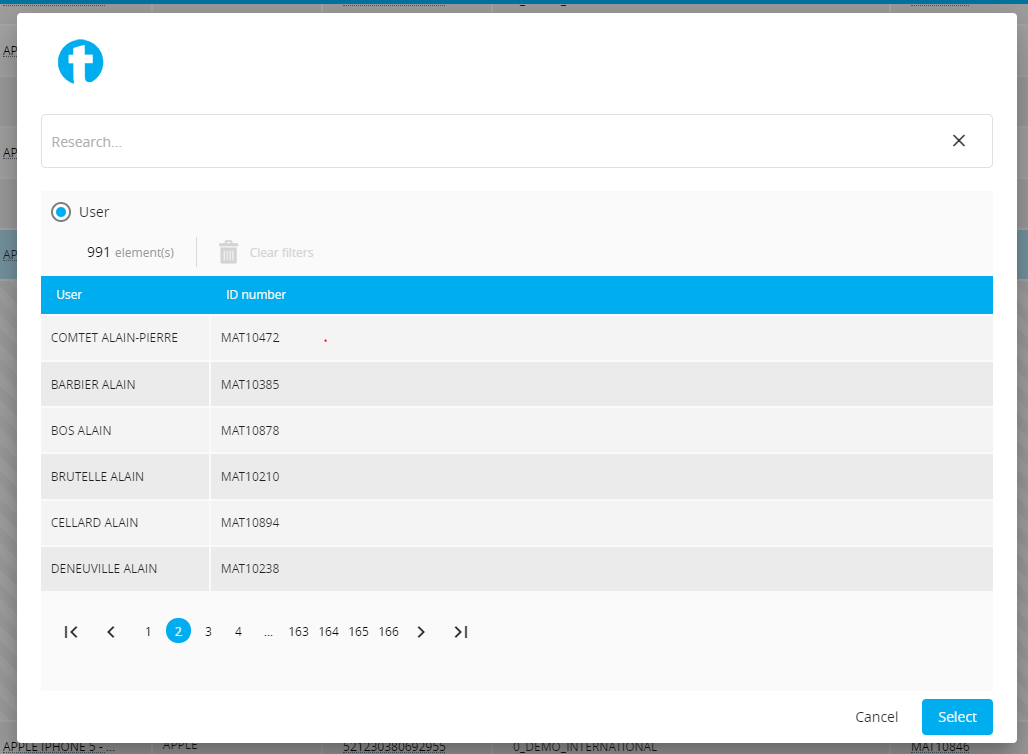
2.4 - Add a SIM card: the same principle above applies.
2.5 - Add a phone line: the same principle above applies.
3 - Other inventory actions from the employee
3.1 – Departure from the company
Click on the action and the « Continue » to validate.
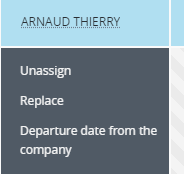
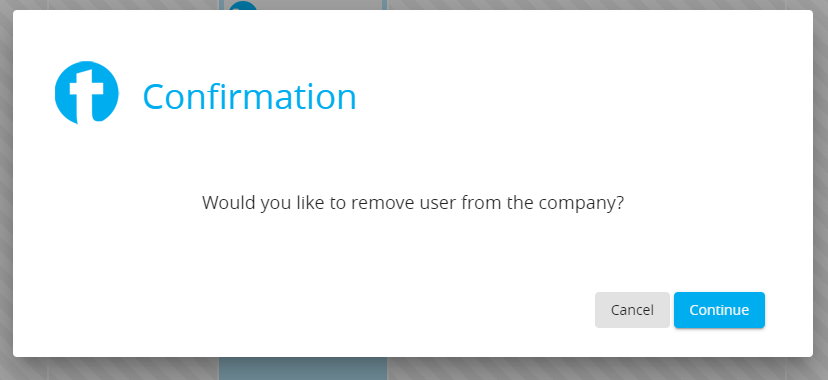
The employee loses all the existing assignments and will be marked red in the inventory to indicate that she is no longer working for the company.

3.2 – Assign a manager
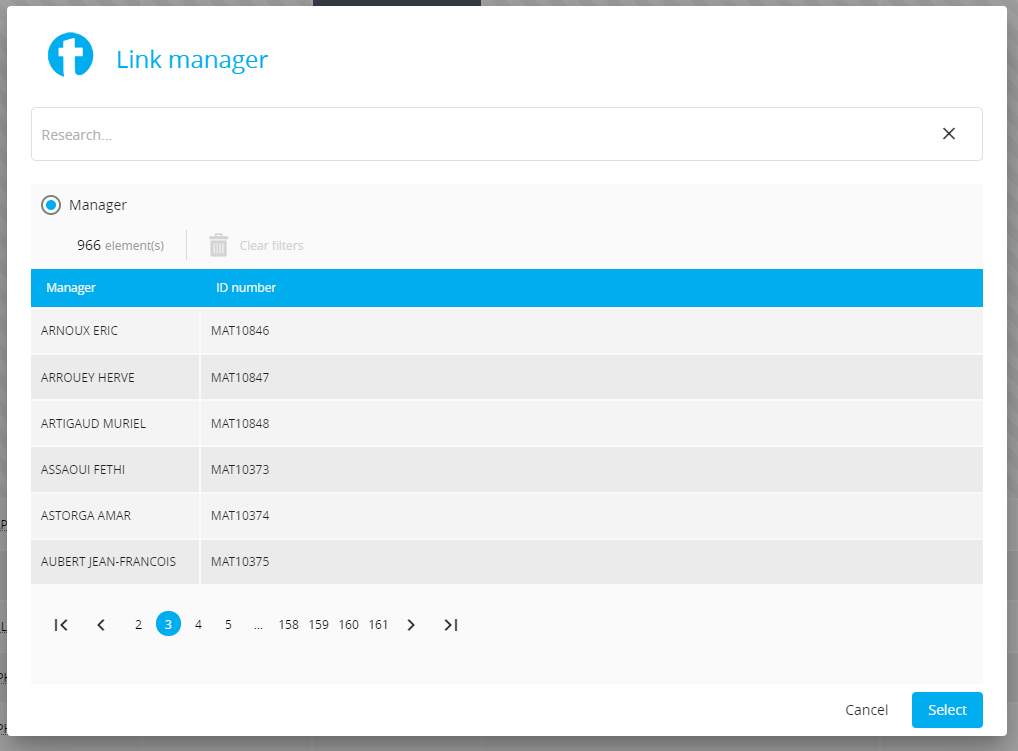
Lets you assign a manager to the employee. Click on the action, then the manager name and select.
![]() The manager name appears in the employee information sheet under the field “Manager”.
The manager name appears in the employee information sheet under the field “Manager”.
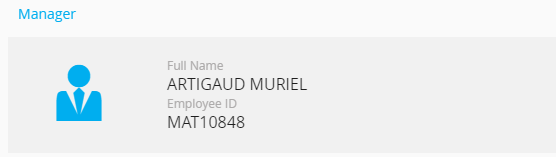
3.3 - Starting date at the company
This action lets you put back an employee as an active employee in the company. Click on the action and “Continue”.
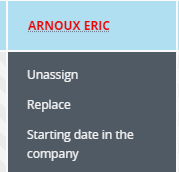
The employee is active in the company again.

Comments
0 comments
Article is closed for comments.