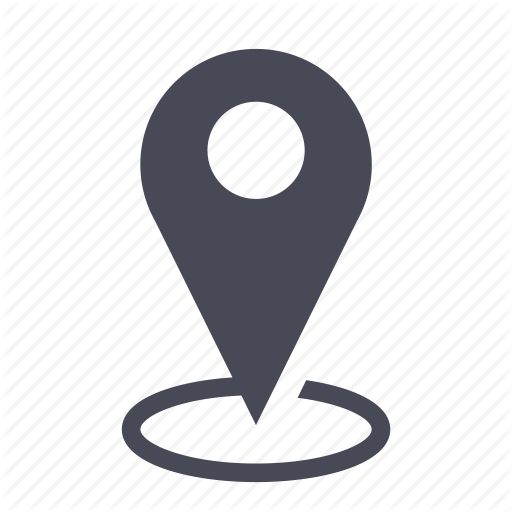 |
Inventory/Inventory actions from the phone line |
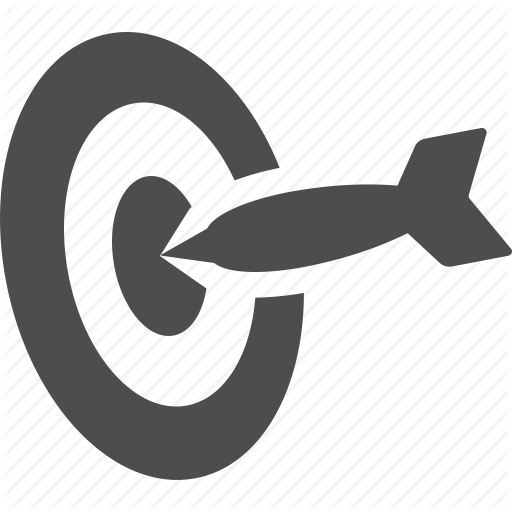 |
Elaborate on the actions possible from the phone line |

![]() Rules for managing inventory items
Rules for managing inventory items
- The list of possible actions is dynamic and they change depending on actual associations (assignment of phone lines to employees, to devices, etc.) in the inventory.
- All the actions have to be made in the client organizations and not from “my organizations” nor from “global inventory”.
- All new assignments or additions for items that are already linked to existing items (employees, lines, sim, and IMEI that are already associated) will automatically be unassigned from the source in order to pursue the new one. This user guide will elaborate on the dependencies between inventory items.
The possible actions (assign/unassign) for a phone line
Whether a phone line is assigned or not to any of these items: an employee and/or SIM and /or device, here are the three actions that will be made available for you to choose.
- Assignment: the phone line is stand-alone. The user can assign or « link » this stand-alone line to an employee and/or SIM and/or device.
- Unassignment: the phone line is assigned to one or three of the items above (employee and/or SIM and/or device).
- Replacement: the actual phone line needs to be replaced by a new one.
Search for the phone line in question (see also search functions). Click on one of the cells in the table to see the actions available.
1 – The line is stand-alone (unassigned to any item at all)
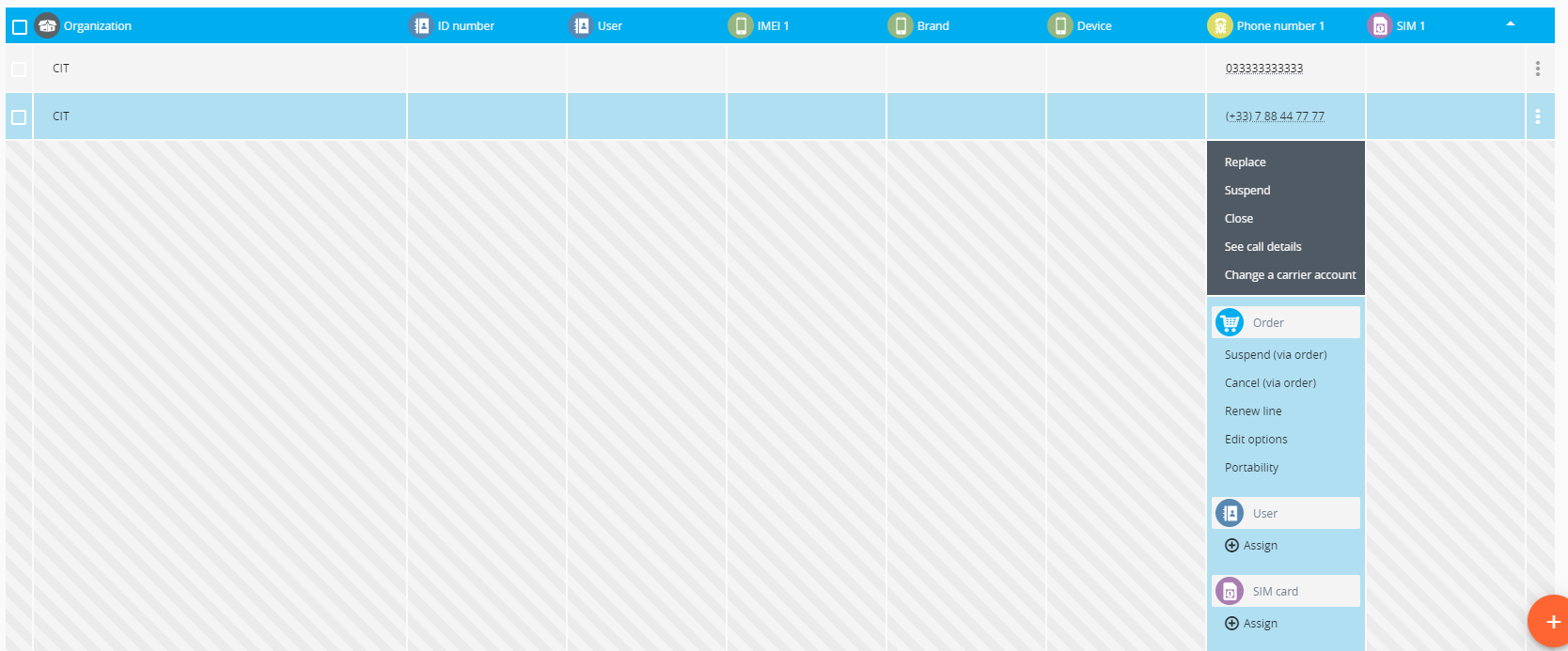
The actions possible are:
1.1 – Assign to an employee (user)
Click on « Assign ». A window with choices appears.
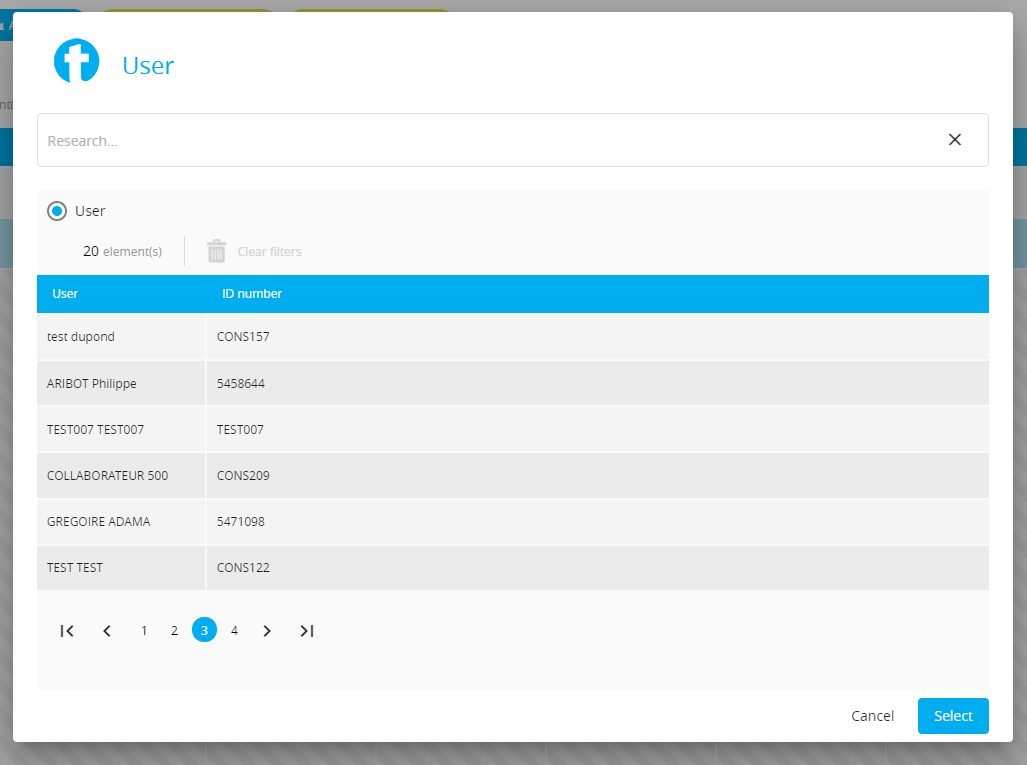
- Lookup the employee in the search field for which you would like to assign the phone line, then click on her name then select. The employee and the phone line will now be associated together.
1.2 – Assign a SIM card
Click on the action. Lookup the SIM number in the search zone depending on the situation (SIM alone or SIM that is already assigned to another item: employee and/or phone line and/or device), then click on it then click on select.
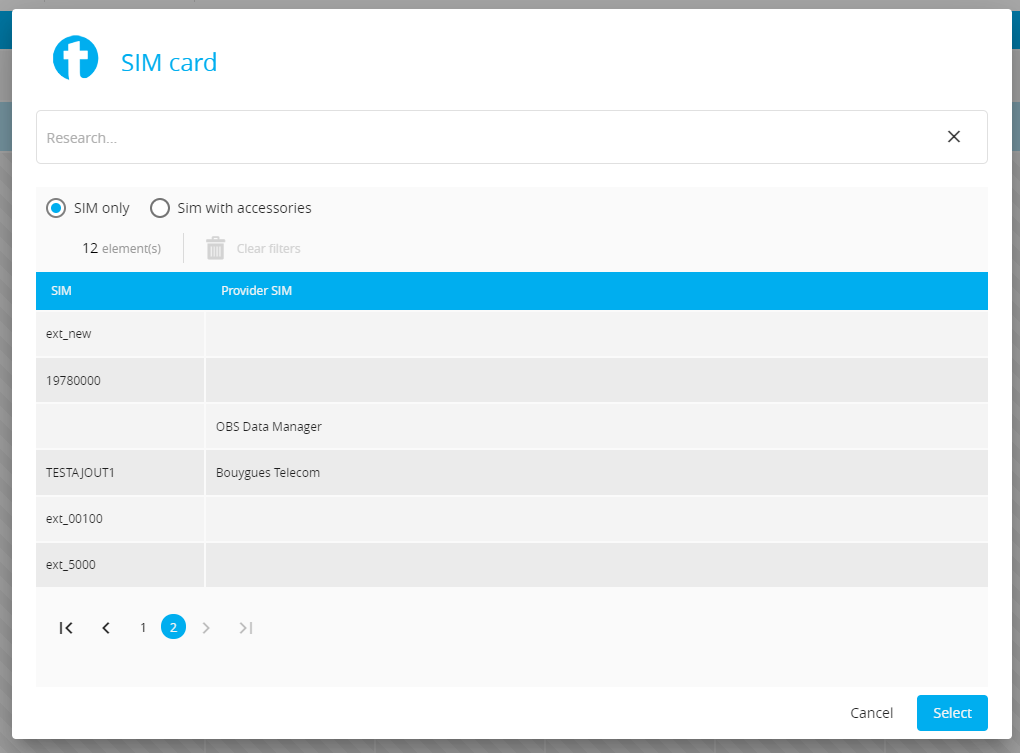
1.3 - Assign a device: the same principle applies to assign a device to a SIM card.
2 - The phone line is assigned to an employee, a SIM card, and a device
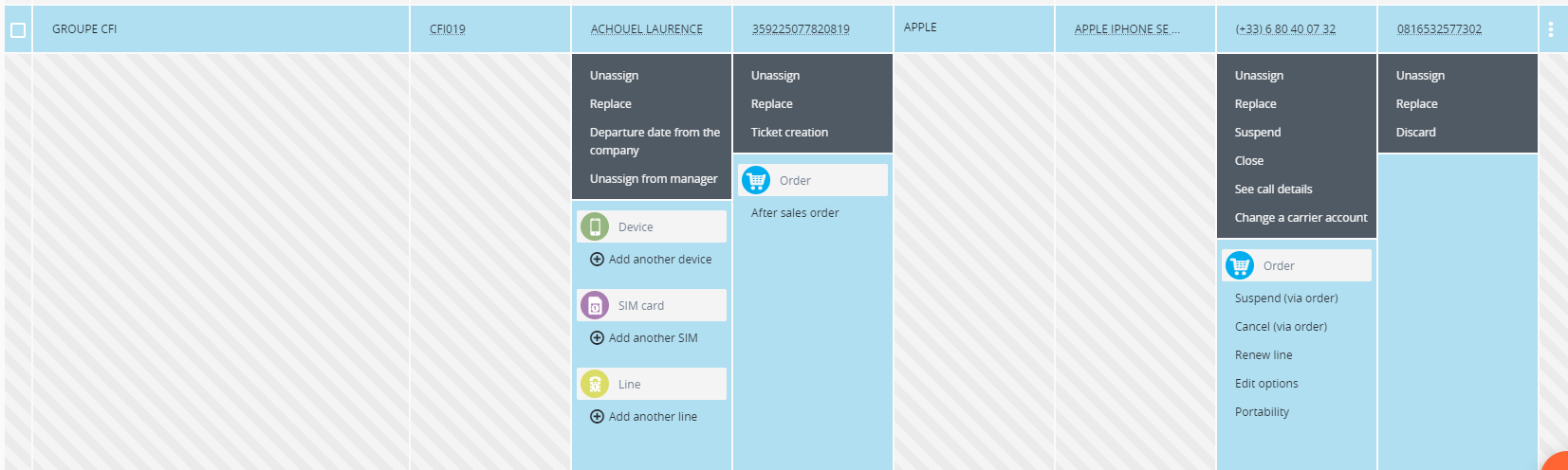
The actions possible are:
2.1 - Unassign: remove all the items that are assigned to the phone line, then click “Continue” to validate.
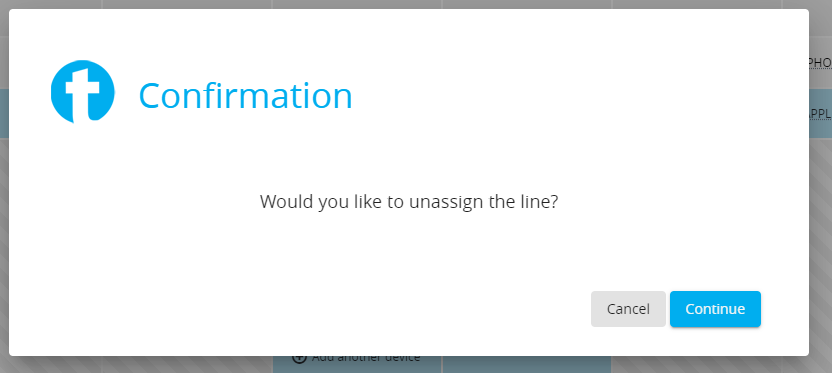
2.2 - Replace: replace the phone line with another line.
In the window that opens, lookup the new line then click to replace the old line with this new one.
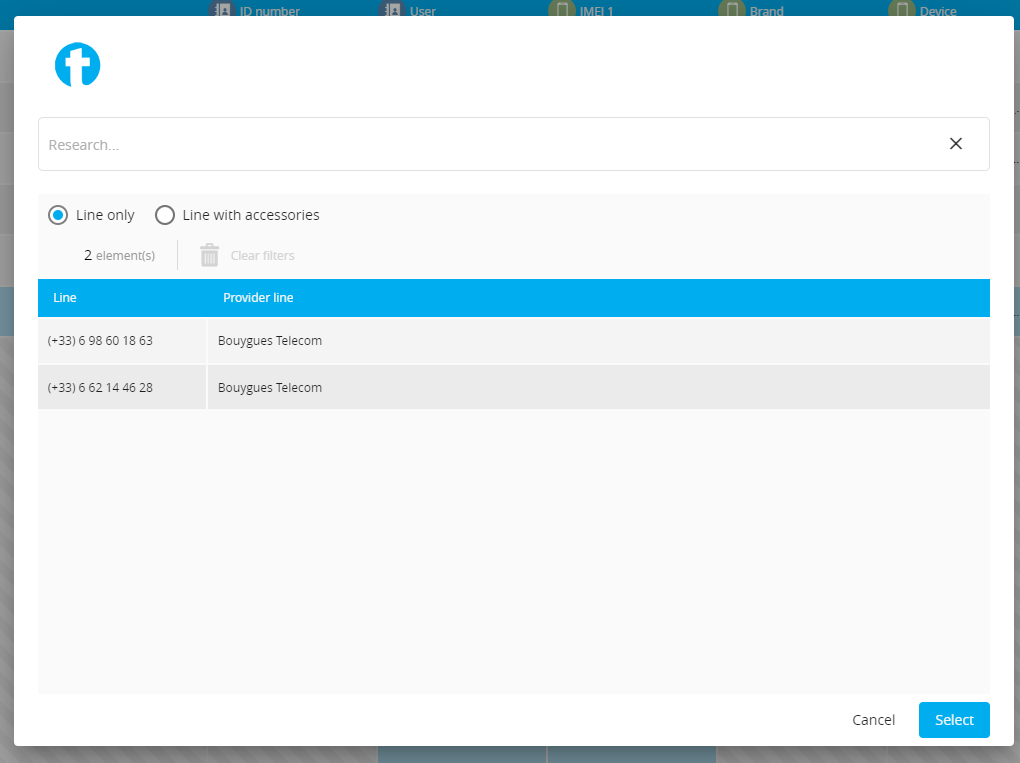
3 - Other actions possible to do with the phone line
3.1 - Suspend
Allows you to immediately change the phone line status to “suspended” as it displays in the inventory. The phone line changes color to orange to differentiate its status.
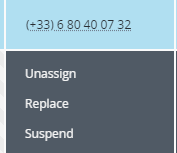
3.2 –Terminate
Allows you to immediately change the phone line’s status to “closed” as it displays in the inventory. The phone line changes to color red to differentiate its status.
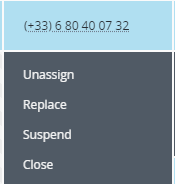
3.3 - Check call details
Allows you to check the calls, data, or sms usage made by this line. This data is sourced from the vendor invoices if they are available.
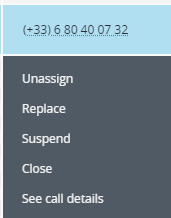
![]() The call details can include usage from all the billing periods uploaded, not only the latest ones.
The call details can include usage from all the billing periods uploaded, not only the latest ones.
3.4 -Change billing account
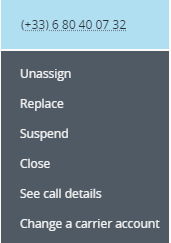
Allows you to request a change in a phone line's billing account number with the vendor.
- Fill in the required fields: recipient (mail), new billing account, and sub-account.
- Type in your request then validate. The message will be sent to the recipient.
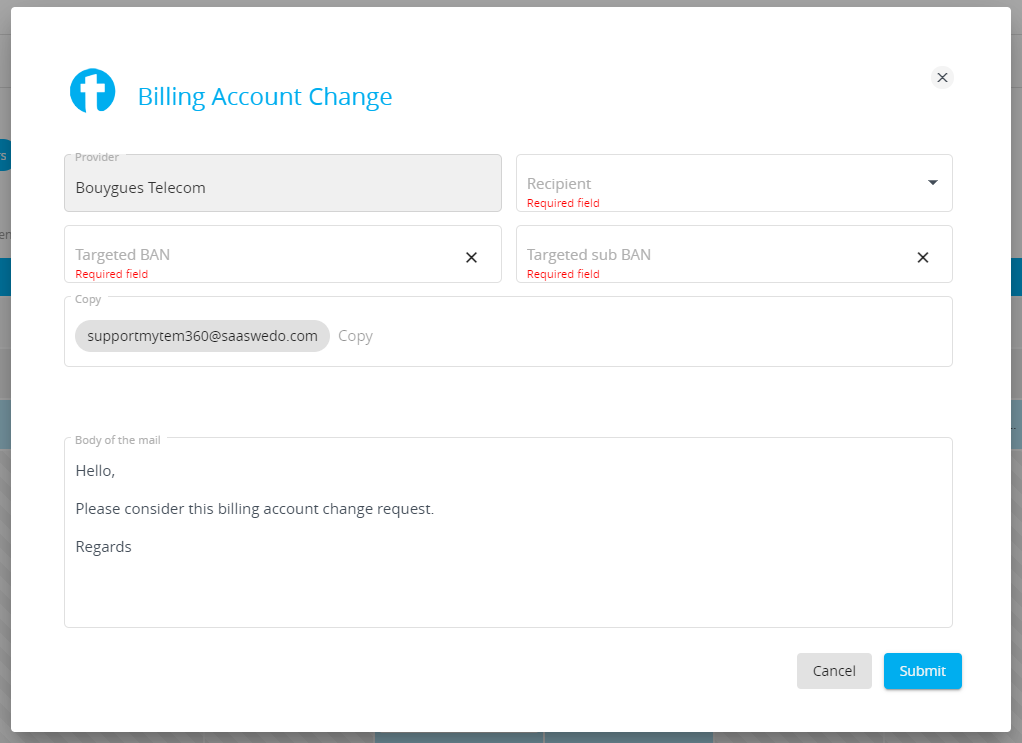
3.5 – Order related actions
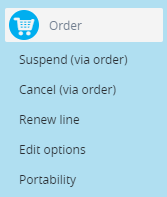
These actions will take you directly to the order module in order to request changes for the phone line.
These are the types of request or « order » to a phone line that you can ask via the order module:
- phone line suspension
- phone line termination
- phone line renewal
- option or product offering to activate or inactivate for a phone line
- change billing account number
- new SIM card
3.6 - In case of suspension or termination
When a line has a suspended, closed, or a terminated status, you can see two new actions available:
- Activate: lets you change the phone line’s status immediately to “active” in the inventory. The phone line loses its red or orange color.
- Activate (through the order module): Lets you make a request to activate the phone line.
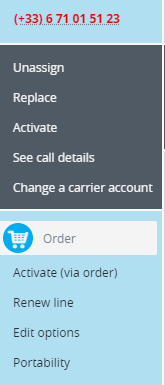

Comments
0 comments
Article is closed for comments.