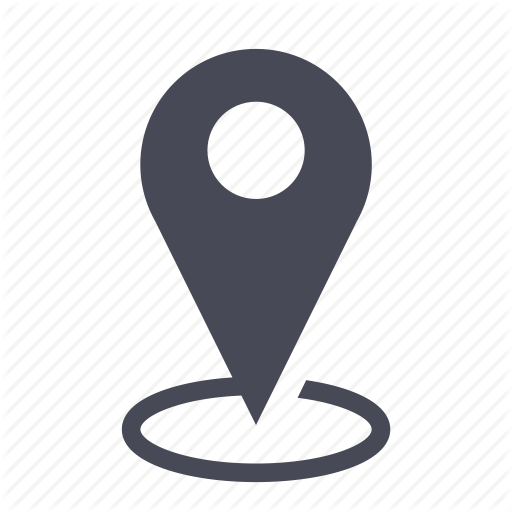 |
Inventory / Inventory actions from the SIM card |
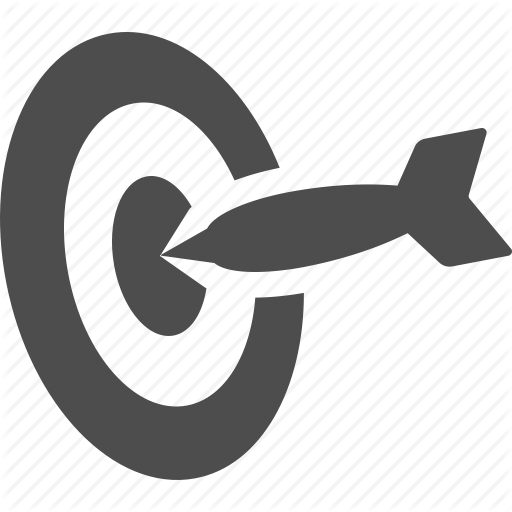 |
Elaborate on the possible actions from the SIM card |

![]() Rules for managing inventory items
Rules for managing inventory items
- The list of possible actions is dynamic, and they change depending on the actual associations (assignment of phone lines to employees, to devices, etc.) in the inventory.
- All the actions have to be made in the client organizations and not from “my organizations” nor from “global inventory”.
- All new assignments or additions for items that are already linked to existing items (employees, lines, sim, and IMEI that are already associated) will automatically be unassigned from the source in order to pursue the new assignments. This user guide will elaborate on the dependencies between inventory items.
Possible actions (assign/unassign) from the SIM card
Whether a sim card is assigned or not to any of these items: an employee and/or device and /or phone line, here are the three actions that will be made available for you to choose.
- Assignment: the SIM is stand-alone. The user can assign or « link » this stand-alone SIM to an employee and/or device and/or phone line.
- Unassignment: the SIM is assigned to one or three of the items above (employee and/or device and/or phone line).
- Replacement: the actual SIM needs to be replaced by a new one.
Search for the SIM in question (see also search functions). Click on one of the cells in the table to see the actions available.
1 - The SIM is stand-alone
Only « Assign » actions are available.
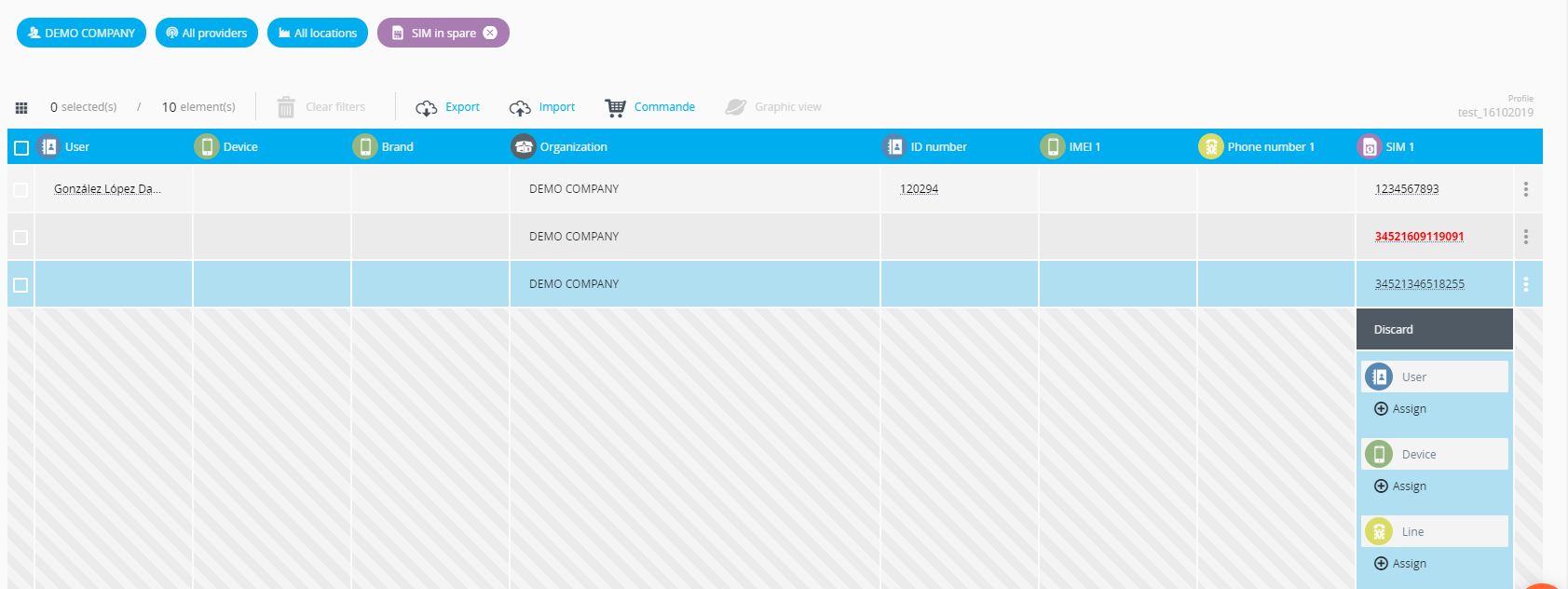
The available inventory actions are:
1.1- Assign an employee
Click on « Assign ». A window of choices appears.
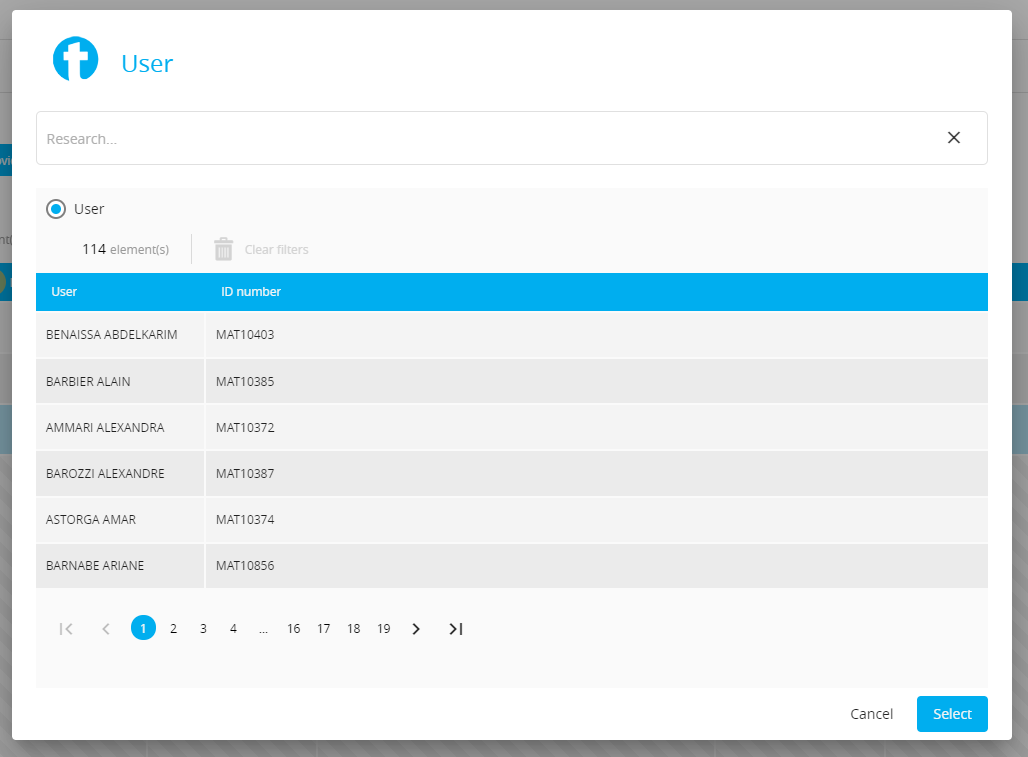
Lookup the employee in the search field then click on submit to validate. The employee is now assigned the SIM.
1.2- Assign a device
Click on « Assign ». A window of choices appears.
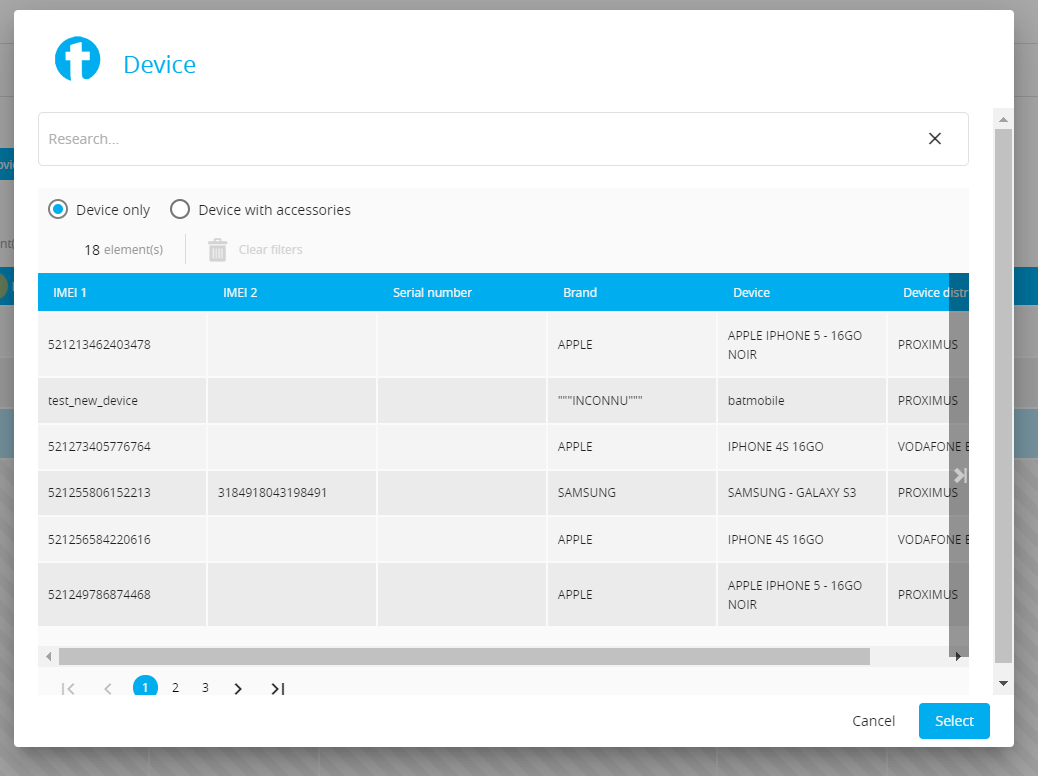
Lookup the device in the search field depending on its situation (alone or if already assigned to other items such as employee and/or phone line and/or device) then click on it and submit.

The device is now assigned to the SIM.
1.3- Assign a phone line to the SIM: the same principle as above applies.
2 - The SIM card is assigned to an employee, a phone line, and a device

The actions available are:
2.1- Unassign: remove all the items to which the SIM is assigned to. Click on the action and then “Submit.”
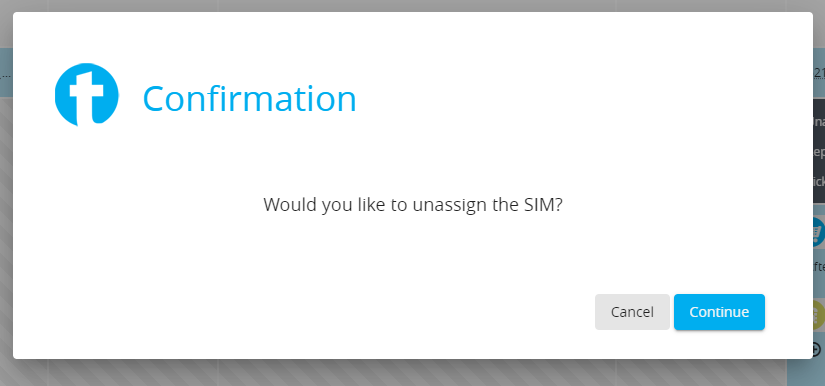
2.2- Replace : replace the SIM card with another one.
In the window that opens, lookup the new SIM card in the search zone depending on its situation (alone or already assigned to other items like an employee, and/or phone line and/or device), then click on the item to replace.
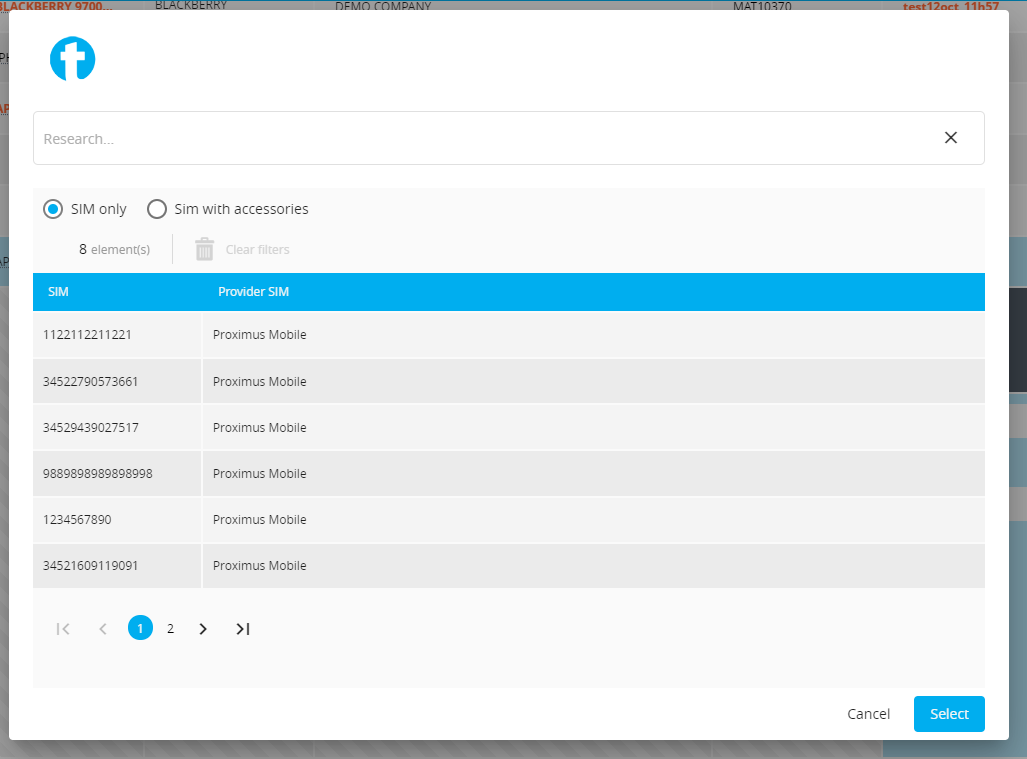
3 - Other inventory actions possible for the SIM card
3.1 - Discard
- Click on the action to discard the SIM card then “Continue” to validate.
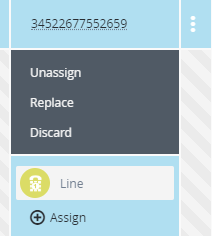
- The SIM card is now discarded and appears in red in the inventory.

Comments
0 comments
Article is closed for comments.