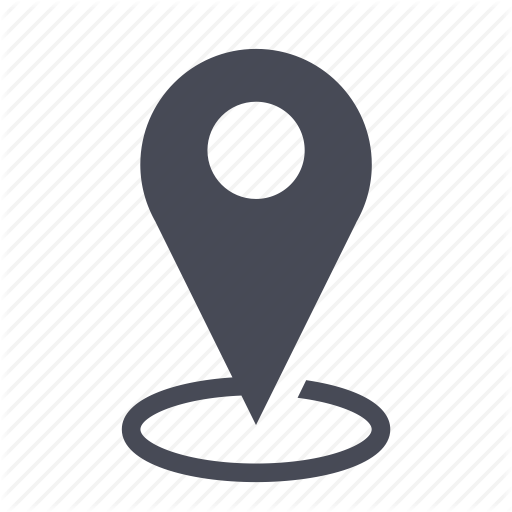 |
Inventory/Manually add items to the inventory |
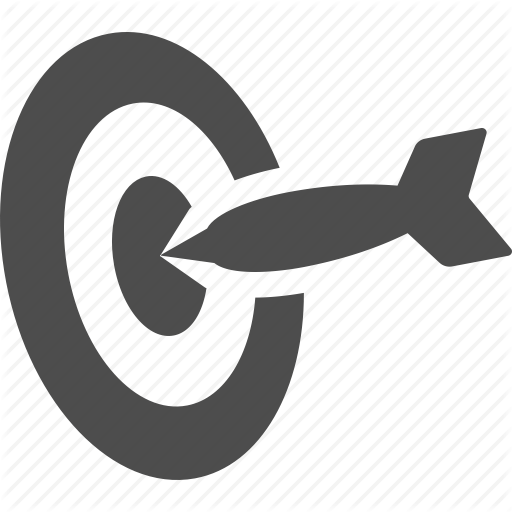 |
How to add items based on their type |

You can manually add employees, phone lines, SIM cards, and devices in your inventory.
1 - Manual addition
1.1- In the inventory module, choose an organization client. This step is required.
Click on « Inventory organizations » to access the list of client organizations. Choose the one where you would like to add an item.
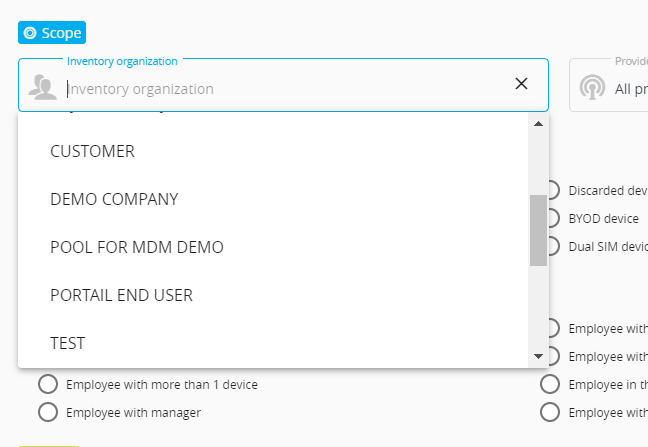
1.2 – Then click on ![]() on the lower right of the page to access the feature « manual addition ».
on the lower right of the page to access the feature « manual addition ».
![]() If you are not in a client organization view, then the button would not be available.
If you are not in a client organization view, then the button would not be available.
1.3- An action window appears.
You can add employees, devices, phone lines, and SIM cards.
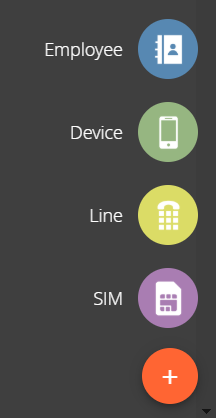
1.4- Click on the item to add.
![]() After validating this addition, mytem will load the information sheet with all the sections so users could also update these sections (optional).
After validating this addition, mytem will load the information sheet with all the sections so users could also update these sections (optional).
2 - Manual addition of an employee
2.1 - Fill in the required fields : last name, first name, employee ID.
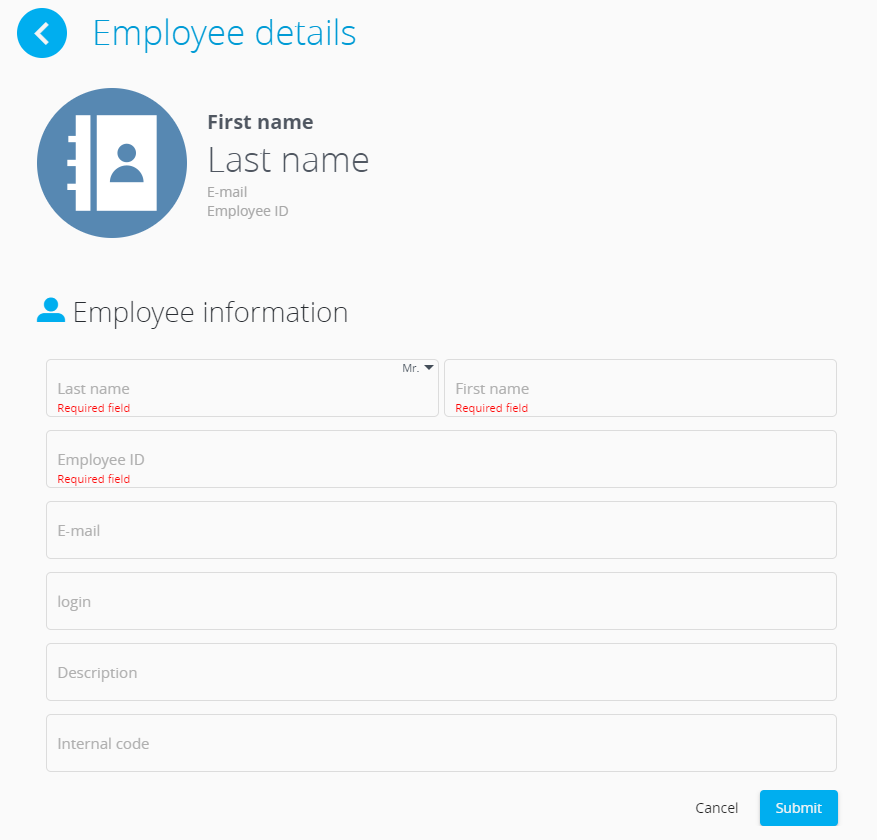
3 - Manual addition of a device
3.1 – Fill in the required fields: category, type, brand, model, IMEI.
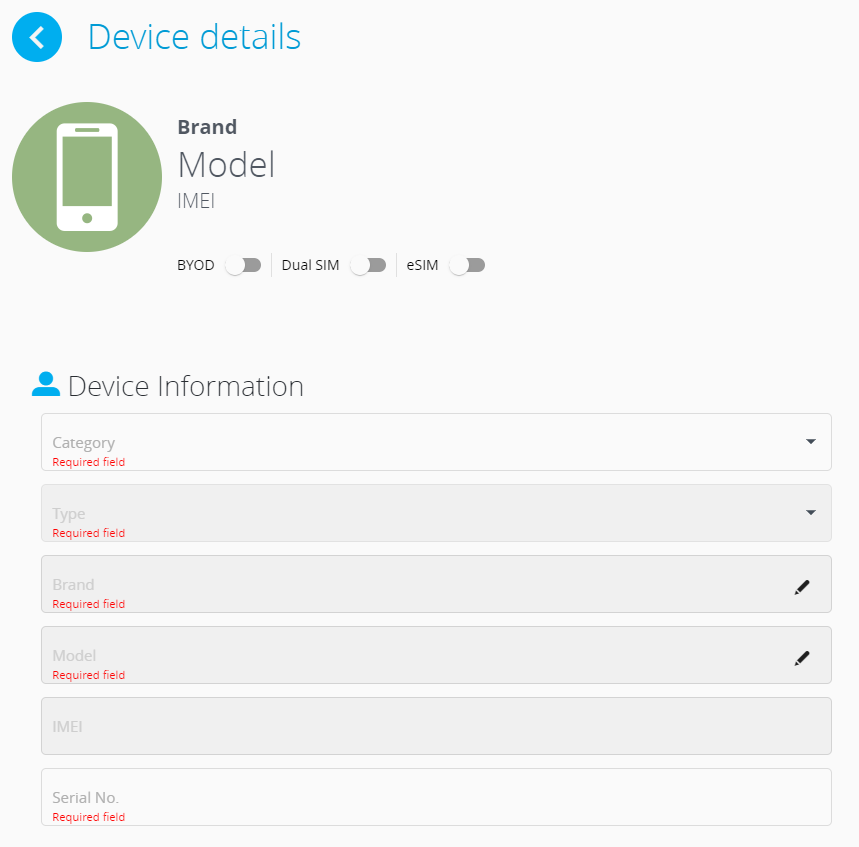
3.2 - In the Choice of the model section that appears on the right, look for the model of your device.
The devices from any active reseller is displayed by default. Only eligible devices configured from the catalog management module are shown.
You can search for the model of your interest via the search bar, or you can use the advanced filters on the right.
You will see the items below for each device:
- an image of the equipment
- the model and the brand
- its properties
- its distributor
3.3 - Select the model of the equipment you wish to add, then click on Select.
3.4 - If the device model you would like to add does not appear in the list, click on "Go to catalog management". You will be redirected to the catalog management mode which will allow you to :
- add a generic equipment from the Saaswedo catalog
- add a manually created equipment
- manage the availability of your equipment
 Your login must be subscribed to the "Catalog management" module for the "Access to catalog management" button to appear.
Your login must be subscribed to the "Catalog management" module for the "Access to catalog management" button to appear.
3.5 - Once you have chosen your model from the "Model selection" section, fill in the other mandatory fields. Field display is dynamic and is conditioned by the properties and type of the device:
3.6 - Validate your "device information" window to add the device to your inventory.
4 -Manual addition of a phone line
4.1 - Fill in the required fields : segment, access type (depending on thre segment), provider, billing account, billing sub-account, phone line.
- Fill in the segment : mobile, wireline, data/IT line, convergent line.
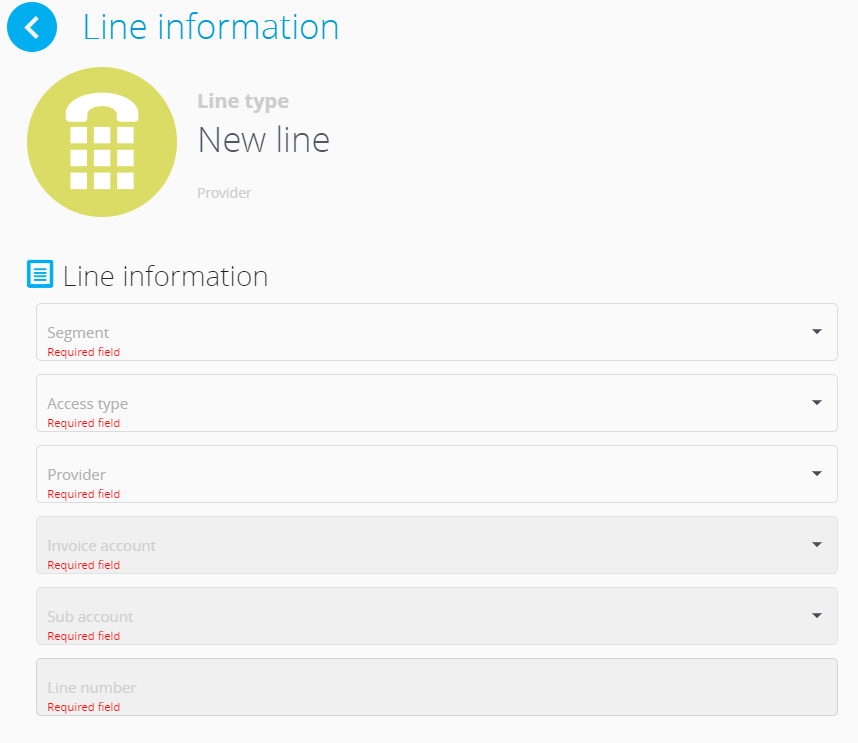
Mytem takes care of the country codes once you have entered the phone number (For example +1 for the USA).
5 - Manually adding a SIM card
5.1 - Fill in the required fields: SIM number, provider, distributor.
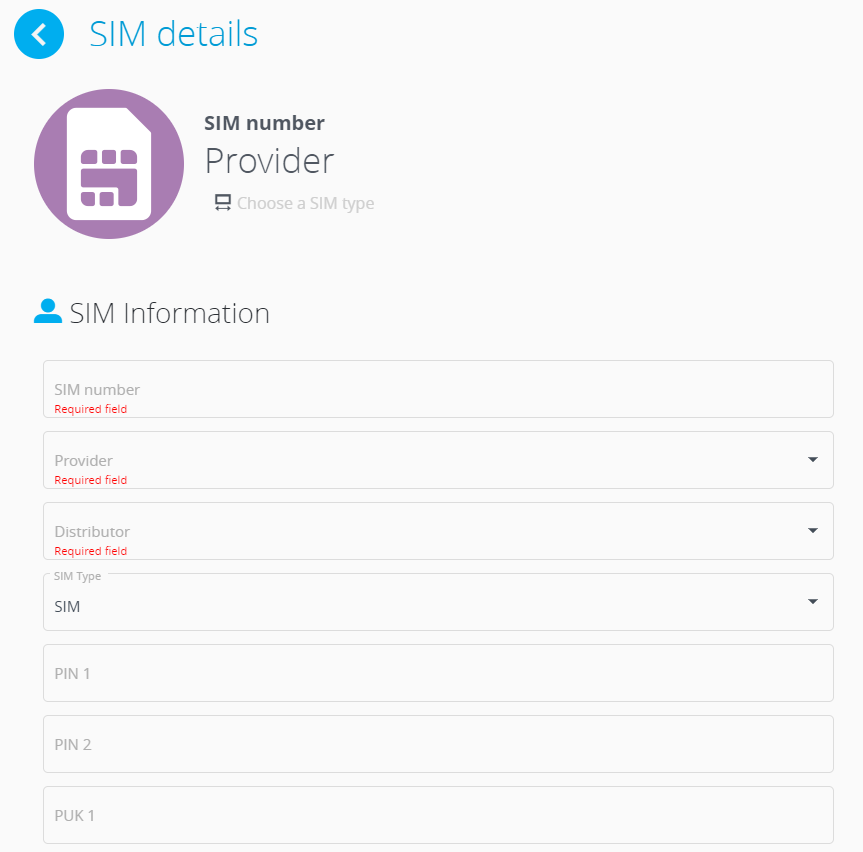
![]() Each new addition gets updated in the inventory in real time.
Each new addition gets updated in the inventory in real time.

Comments
0 comments
Article is closed for comments.