| Inventory/Managing accesssories | |
|
How to manage (create, modify, or delete) accessories |

Myten enables the management (creation, modification, deletion) of accessories in the sub-device section of the device information sheet.
1. Adding an accessory
To add an accessory, go to the device information sheet and scroll down to sub-device.

Click on Add an accessory. A list of accessories will be available coming from a pre-set up catalog.
Fill in the items such as reseller, brand...or look up the accessory as a a quicker option.
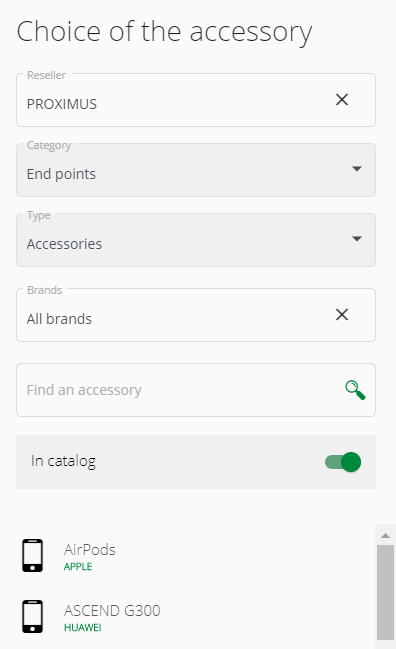
Click on the desired accessory then click on Select.
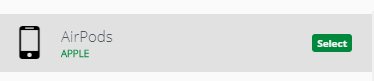
The sub-device section will now be updated with the accessory that you have just selected.

You can also add an accessory in the provider catalog by typing in a keyword that will be autocompleted by mytem.
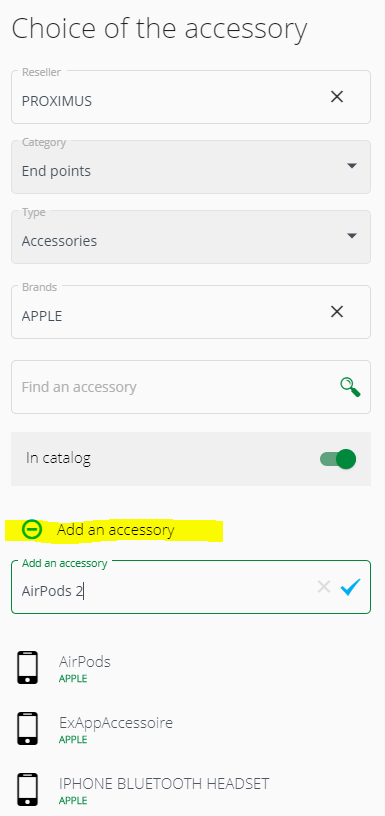
The item will be added in the sub-device section.
You can also add an accessory outside of your provider list by switching off the In the catalog button.
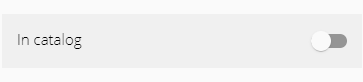
2. Modify an accessory
The Modify feature is found in the more menu icon  at the end of the row indicating the accessory that needs to be modified.
at the end of the row indicating the accessory that needs to be modified.

3. Delete the accessory
You can also delete the accessory by clicking on Remove in the more menu icon  .
.

xyz5678translatedfrompage

Comments
0 comments
Article is closed for comments.