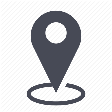 |
mytem360 / Catalog management / List of available devices |
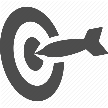 |
Introduction: the table showing the list of available devices |

1. Go to Settings -> Catalog Management
2. Click on the List of available devices tile
3. You will be taken to the page containing a table of the Available devices, where you can see the:
- brand
- model
- category
- type
- properties
You can search or filter
on the columns by moving the mouse over the different column headings.
4. The properties column shows you the number of properties associated with your device by type:
5. Click on the row containing the device in order to display the configurations (from the defined properties) for this said device, as well as the number of resellers and packs associated with it:
6. Click on "more menu" at the end of the row to display the options available given the status of your device:
- Add to active catalog
- Make available in the inventory
- Export selected invoice
- Deactivate
- Activate
- Delete device
- See logs
 Remember that you can perform the same action for several items at once by selecting many devices and clicking on "more menu" sitting at the top right of the table:
Remember that you can perform the same action for several items at once by selecting many devices and clicking on "more menu" sitting at the top right of the table:
7. To add a device in your list of available devices, click on Add device.
Comments
0 comments
Article is closed for comments.