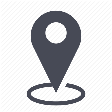 |
mytem360 / Catalog management / Catalog of active devices |
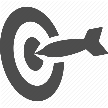 |
Introducing the table showing the catalog of active devices |

1. Go to Settings -> Catalog Management
2. Click on the Active devices catalog tile
3. The table showing the Active device catalog lists by default the items below:
- Device type
- Brand
- Model
- Characteristics
- associated reseller
- associated order profile
- Price without subscriptions (device-only price)
- price without subscriptions for a refurbished device
- 12-month subscription price
- 12-month subscription price, refurbished
- 24-month subscription price
- 24 month subscription price, refurbished
- 36 month subscription price
- 36 month subscription price, refurbished
- 48 month subscription price
- 48 month subscription price, refurbished
Note: The different prices proposed can be edited on the fly by simply clicking in the field you would like to change.
You can search or filter
on the columns with these options by moving the mouse over the different column headings.
To choose the columns you want to display in the table, click on the field libraries:
4. Click on the brand or model of a device to display its information sheet:
From this page and by navigating through the different sections, you can:
- edit the general information of the device
- edit its associations with the different resellers
- edit the device-only and subscription prices
- edit the FPCU prices
- consult the log of actions carried out
5. Click on "more menu" at the end of the row to display the options available for the device depending on its status:
See the guide for more details:
Remember that you can perform the same action for several devices all at once. The "more menu" button sits on the top right of the table.
Comments
0 comments
Article is closed for comments.