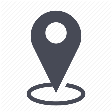 |
mytem360 / Settings / Account management / Configure your management groups |
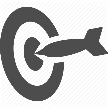 |
How to manage "management groups" |

In the settings menu of mytem360, a tile called Configure your management groups allows you to setup the management groups that appear in the Inventory module.
The button 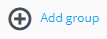 lets you create a management group that is a reseller or a client type. Most of the time, users create the client type management group.
lets you create a management group that is a reseller or a client type. Most of the time, users create the client type management group.
In case you create a reseller type, only the three fields below are required fields:
- Management group
- Type
- Distributor Associated
Clicking on the button allows the creation of the new reseller type of management group.
Creating a management group that is of a client type involves more steps. The majority of users use this type of management group.
Step 2 allows you to select the order types or packs that need to be associated to the management group. You will have to choose a reseller too (upper right corner in the image below).
You can choose the addresses or sites in mytem terminology, that you would like to link to the management group.
Step 4 allows you to select the billing accounts.
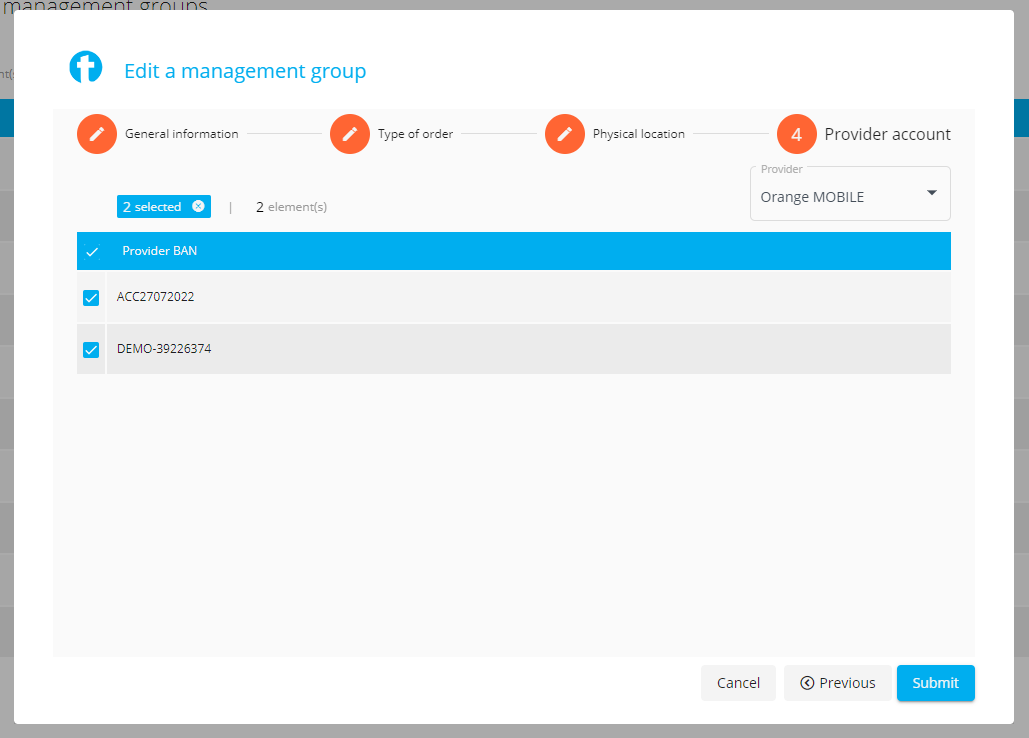
Click on the button to finalize the creation of your management group.
Once this is created, you can consult the associated packs and users by clicking on the numbers indicated.

The button  at the end of the line allows you to
at the end of the line allows you to
- to delete the management group
- edit it
- consult the log of actions carried out on the management group's parameters

Comments
0 comments
Article is closed for comments.