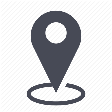 |
mytem360 / mytem360 profiles |
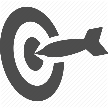 |
Create and manage order profiles, billing or invoice validation profiles, and authorize action rights in the inventory. |

The mytem360 Profiles module is used to create and manage order profiles, provider invoice validation and authorize actions in the inventory module
Order profiles
The button lets you create a new order profile.
A form such as the one below opens, where you are required to enter a profile name and fill in other optional information.
In the following page, tick on the order processes that are relevant to your organization.
ATTENTION: Remember that you have the processes spread over several pages. Remember to click on page 2, 3, and so on to see the other order-related steps.
When you finish creating the order profile, you will be taken to the profile information page where you can see the number of logins associated to it.
The button  at the end of the line allows you to :
at the end of the line allows you to :
- either to delete the order profile
- or to edit it in order to modify it
- or to consult the history of the actions carried out on the settings of this profile
Profiles of authorized actions for fleet management
The button allows you to create a new profile of authorized actions in the inventory management
Giving a name required in order to go through the other steps. Enter your desired name and click on the check mark.
The first section allows you to choose which information pages should be editable or read-only for given login. In the example below, the SIM/SAM record is set to read-only mode
The second section pertains to the activation of end-user rights, mytem's sister application where each user can access a portal dedicated to her phone number and invoice data exclusively.
The third section lets you choose the actions you authorize for certain logins. This type of profile will be the deciding element if you give different authorizations - such as profile 1 for customer service logins and profile 2 for inventory manager logins.
In the example below, there are 102 actions authorized for the profile DEMO_PROFILE out of 128.
Once you have finished ticking on the authorized actions in a profile, the table will summarize the number of actions in the given profile, as well as indicate which information pages are in read-only mode.
The button  at the end of the row lets you
at the end of the row lets you
- either to delete theinventoryt actions profile
- edit it in order to modify it
- or to consult the logs carried out on the settings of this profile
Billing validation profiles
The button allows you to set up a profile that is specific to the billing validation workflow.
A window opens where you will be required to give your profile a name, as well as enter optional information if needed.
Next, tick the different stages that you would like to include in your billing validation process.
Once the billing validation profile is created, the table shows you the number of users associated to the profile.
The button  at the end of the line allows you to :
at the end of the line allows you to :
- either to delete the billing validation profile
- or to edit it in order to modify it
- or to consult the logs carried out to set up this profile

Comments
0 comments
Article is closed for comments.