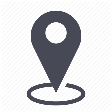 |
Settings / Account Administration / Customization |
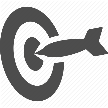 |
Customize the fields in the order and inventory modules |

Customization allows you to set up all the fields below:
- The 8 customizable fields of the inventory items (employee, device, line and SIM)
- The auto-increment of the employee ID
- Order actions
- Management and deadlines for automatic closing
- Order status
- Management of the data source for the display of an employee who is assigned to a line (supplier data vs. mytem directory)
- The setting of exchange rates
In order to customize the fields of the inventory items, you just have to enter the desired terms in each of the fields below:
The auto-increment of the employee ID can be activated or deactivated with the button  .
.
Then just choose the prefix and the number of characters you would like. Click on Submit to validate the operation.
Custom fields 1 and 2 of the order allow you to customize the fields in step 1 "Information" of the order.
Click on the button to make these changes effective.
Customized order labels allow you to customize the labels or names of a particular step in your workflow.
In the same way, the personalized labels of the order status allow the customization of all these status.
You can set-up the number of days in which an order automatically gets closed through the drop down menu as shown below. You have a choice between 1 and 90 days.
The management of the data source for the display of an employee who associated to a line (supplier data vs mytem directory) is chosen with a simple click:
The setting of the exchange rates
The exchange rate settings allow you to apply a custom exchange rate for a currency.
To customize the exchange rate for the US dollar, simply select USD from the drop-down menu.
The default rate for the EUR/USD cross is displayed. One dollar represents 0.8576 EUR.
To change it, just click on the rate, change it and then click on the icon  .
.
A pop-up appears, just click on the button .
The rate applied is now the one you have just entered.
To remove this rate and return to the default rate applied for a currency, simply position the mouse on the rate and the icon  .
.
Clicking on it brings up a pop-up window. Click on the button .
 A customized exchange rate will be applied in the following cases:
A customized exchange rate will be applied in the following cases:
- The exchange rate will only apply to the root (client) on which you have made the customization.
- The exchange rate is applied to all modules (e.g. reports, dashboard, ...).
- In our example, the exchange rate is applied regardless of the language/currency on which you are connected to mytem360, provided that the invoice uploaded has the dollar as its original currency.

Comments
0 comments
Article is closed for comments.